- Select one or more images in the File pane, then choose Edit | Set Keywords from the File pane menu.

- In the Image Basket, select Set Keywords.
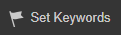

You can make it easier to find and organize your photos by applying keywords to them. You can use the search box to filter photos by keywords. Visitors to your public page can also view your list of keywords and click topics of interest. Keywords assigned in ACDSee 365 will appear as ACDSee metadata when viewing the keyworded images in your ACDSee application.
To Create and Assign Keywords:

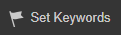

You can also drag images onto keywords in the Keyword section of the Catalog pane in Manage.
On the View tab, on the Properties pane, in the Edit Properties section, in the Set Keywords field, type a keyword and press Enter.
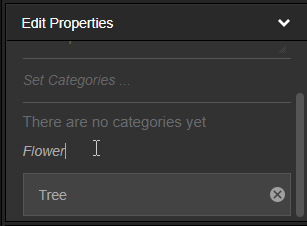
To View Photos with Keywords:
On the Manage tab, in the Keywords section of the Catalog pane, select a keyword to view photos assigned to it.

If you download photos with keywords onto your computer, those keywords will be available in ACDSee.
To Edit or Delete a Keyword:
On the Manage tab, in the Keywords section of the Catalog pane, select the Edit icon next to the keyword you want to edit.
On the Manage tab, in the Keywords section of the Catalog pane, select the Delete icon next to the keyword you want to delete.
