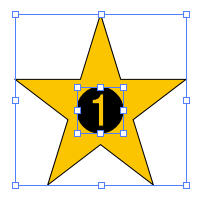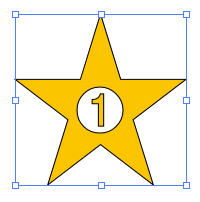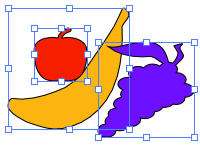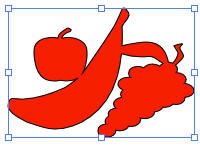You are here: Creating with Photo Editor > Working With Objects and Photos > Combining Objects and Photos
Combining Objects and Photos
You can create interesting effects by combining objects and photos.
To Combine Objects and Photos:
- Draw an object
and arrange it so that it partially or completely overlaps another object
or a photo.
- Select the Selection Tool.

- Press and hold
the Shift key and click the object
and the item it overlaps.
- In the Menu bar, click Object | Combine
and select either Punch, Intersect, or Outline:
- If
you select Punch, the objects
are combined by punching the shape of the object on top through the object
or photo below.
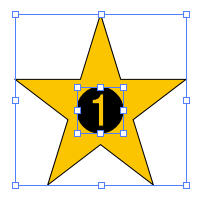
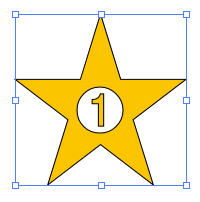
- If
you select Intersect, the objects
are combined by retaining only those parts of the shapes or photo that
intersect.


- If
you select Outline, the objects
are combined by merging all shapes into one.
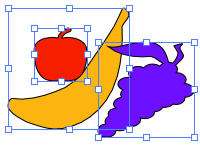
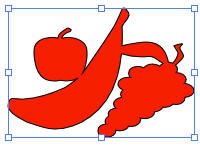
- When you are
finished, save the project file or save the file to another file format
such as JPEG.
See Also: