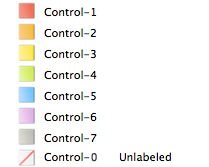
Color labels are useful for naming and quickly identifying your processing plans for your images. Different colors can be used to represent different stages of your workflow. For example, as you review your photos you can quickly label files to upload, print, reject, review, or sharpen, or any other term that matches your workflow needs. Once your files have been labeled, you can click a color label in the Organize pane to instantly display all of the files assigned to that label.
Color labels, like tagging, categories, and ratings, are a way to set aside, organize, and group your photos without moving them into different folders.
If the Properties pane or Organize pane is not visible in Manage mode, click View | Properties or View | Organize.
Begin by creating a label set so you can quickly select and assign specified labels. Once you have a label set in place, you can assign your images to the appropriate labels corresponding to your workflow.
To Create a Color Label Set:
Once you have created color label sets, you can access them from the Organize pane by clicking the Labels settings button and selecting from the drop-down list. Before assigning a color label, make sure the intended label set is active. The active label set name is shown in brackets in the label header.
Turquoise labels indicate labeled files outside of the current label set.
You Can Assign Color Labels to Your Files By Using the Following:
ACDSee uses XMP to embed ACDSee Metadata into each file. Only some file formats and file extensions support XMP. These include GIF, JPEG, DNG, PNG, and TIF. In the case of these file formats, the ACDSee Metadata is embedded inside the file and so you can rename or move the file outside of ACDSee and still be able to retrieve the ACDSee Metadata. For formats that currently do not support XMP, including RAW, PSD, ABR, the ACDSee Metadata is written to a sidecar file that is stored in the same folder as its file.
To Assign a Color Label to a File in the Organize Pane:
In Manage mode, drag selected files to a color label in the Organize pane.
To Assign Files to Color Labels in the Properties Pane:
To Assign Color Labels Using the Edit Menu in Manage and View Mode:
To Assign Color Labels with the Context Menu:
To Assign Color Labels Using Keyboard Shortcuts:
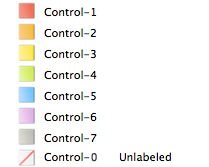
To Search All Images in the Database Assigned to a Label:
Command–click more than one color label in the Organize pane to display all matching color labels in the File List pane.
To Remove a Color Label from a File:
To Delete a Label Set: