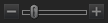Using View Mode
You can use View mode to display your images, documents, and media files using their actual dimensions or at a variety of magnifications. You can also display a group of images in sequential order.
View mode contains four main areas:
- View area: this is the main viewing area, which displays the current image, document, or media file. You can customize the view, and zoom in or out on your images and media files.
- Bottom toolbar: located below the main viewing area, the Bottom toolbar provides shortcut buttons to commonly-used tools and commands, such as the zoom and scroll tools. You can customize the toolbar to use large or small icons, or you can choose to not display the toolbar.
- Filmstrip: this is an area below the main viewing area, which displays thumbnails of the images in the current folder or in the group of images you selected in Browse mode. It provides a scroll bar along the bottom, so that you can scroll through your images, and buttons for moving to the next or previous image.
- Status bar: located at the bottom of the window, the Status bar displays information and properties for the current image or media file. It also displays icons for rating, color labels, and tagging that you can click to edit.
To Open an Image, Document, or Media File in View Mode:
In Browse mode, in the File List pane, do one of the following:
- Select a file and press Enter.
- Select a file and click the View mode button.
- Double-click a file.
- Right-click an image, document, or media file, and then select View.
To Open a Group of Images in View Mode:
- In Browse mode, in the File List pane, select a group of images.
- Press Enter.
- To navigate through the images, do the following:
- To view the next image in the sequence, click Next.
- To view the previous image in the sequence, click Previous.
Viewing Images in Full Screen Mode
You can use the entire screen of your monitor to display images. In full screen mode, the window borders, menu bar, status bar, and toolbars are hidden, and only the image is visible. If you want to always view your images in full screen mode, you can set this option as the default for View mode.
To View Images in Full Screen Mode:
- Open an image or a group of images in View mode.
- Click View | Full Screen.
- Right-click the image to access the View mode tools and options via a context menu.
To Exit Full Screen Mode:
Do one of the following:
- Press the F key.
- Right-click the image and select View | Full Screen.
Use the keyboard shortcut F in View mode to toggle in and out of a full screen view.
Using the Bottom Toolbar
Use the Bottom toolbar to access commonly-used tools.
These tools are only available when viewing image files.
Bottom Toolbar
|
|
Rotate left |
Rotates the image to the left. |
|
|
Rotate right |
Rotates the image to the right. |
|
|
Scroll |
Pans or scrolls the image when the image is zoomed to a larger size than the View mode area. |
|
|
Select |
Selects a rectangular area of the image. |
|
|
Zoom |
Zooms in or out on the image. Click to zoom in or right-click to zoom out. |
|
|
Full Screen |
Displays the image on a full screen. Press F to view full screen. |

|
Hide Bottom Panels |
Hides the bottom filmstrip from view. |
|
|
Navigator |
Displays the Quick Navigator pane so you can see a thumbnail overview of a magnified image. (Only visible for images that are zoomed in to a size larger than will fit on the screen.) |
|
|
Zoom slider |
Controls the size of the image in the View mode area. Drag the slider to adjust the size. |
|
|
Zoom drop-down list |
Displays a list of zoom sizes to select. |

|
Zoom Lock |
Displays all images at the zoom option of the current image. If the zoom level is adjusted, the new zoom level is applied to all images that you view. |
|
|
Actual Size |
Returns the image to its actual size. |
|
|
Fit Image |
Reduces the image to fit within the View mode area. |
Using Windows Touch Gestures™ with View Mode
If you have a Windows Touch Gestures™-enabled device, you can use it with View mode for quick, easy viewing of photos.
To Use Windows Touch Gestures™ with View Mode:
Open an image in View mode.
- Swipe on the image to scroll through images one at a time. You can also use this method on the Filmstrip at the bottom of View mode.
- Hold and swipe slowly in one direction to go through all of the images in the folder.
- Hold down on an image, and then let go to achieve the same results as right-clicking with a mouse.
- Double-tap the image to return to Browse mode in ACDSee.
- Move two fingers apart to zoom in, and toward each other to zoom out.
- After zooming in further than 100%, you can pan the image with your finger.
Switching to Browse mode
You can return to Browse mode at any time.
To Return to Browse mode from View Mode:
Do one of the following:
- Double-click the image.
- Click the Browse mode button.