Applying Layer Effects
You can add effects that appear between layers. You can add layer effects to regular image and text layers. However, you cannot add them to the bottom layer, regardless of the type of layer, or to any adjustment layer. You can save your image with layer effects as a .acdc file format. By saving in this format, your layer effects will remain editable should you re-open the image in Edit mode in the future.
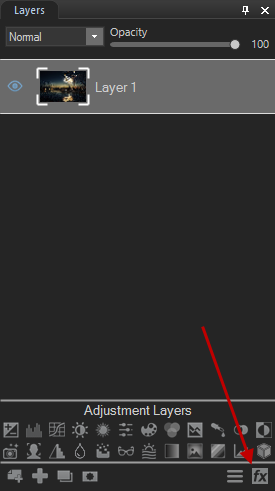
To Add Layer Effects:
- In Edit mode, in the Layers pane, select the layer to which you wish to add effects.
- Do one of the following:
- At the bottom of the Layers pane, press the Layer Effects button.

- In the Layers pane, right-click the layer and select Layer Effects from the context menu.
- Go to Layer | Layer Effects.
- Press Ctrl + Alt + X.
- In the Layer Effects dialog, check the checkboxes of your desired effects. Configure the settings as described below.
- Press Close. Closing the Layer Effects dialog does not remove or disable your layer effects. By saving your layered image as a .acdc file, you can re-open it in Edit mode and continue to edit your layer effects at any point in the future.
Layer Effects Options
|
Inner Glow |
|
|
Thickness |
Specifies the thickness of the glow effect. Drag the slider to set the thickness. |
|
Blur |
Blurs the edges of the glow. Drag the slider to determine how much blur is applied. |
|
Opacity |
Specifies the opacity of the glow. Type a number from 1 to 99 or drag the slider to adjust the opacity of the glow. The higher the opacity, the more visible the glow is. |
|
Blend Mode |
Specifies how the effect blends with the layer. Select a blend mode from the drop-down menu. |
|
Color |
Specifies the color of the glow. Click the color picker to select a different color. See Using the Color Dialog Box. |
|
Inner Shadow |
|
|
Blur |
Blurs the edges of the shadow. Drag the slider to determine how much blur is applied. |
|
Distance |
Specifies the size of the shadow according to the angle setting. Drag the slider to adjust how far the shadow encroaches on your layer. |
|
Opacity |
Specifies the opacity of the shadow. Type a number from 1 to 99 or drag the slider to adjust the opacity of the shadow. The higher the opacity, the more visible the shadow is. |
|
Blend Mode |
Specifies how the effect blends with the layer. Select a blend mode from the drop-down menu. |
|
Angle |
Specifies the angle of the shadow. Type a number from 1 to 360 or drag the arrow to adjust the angle. |
|
Color |
Specifies the color of the shadow. Click the color picker to select a different color. See Using the Color Dialog Box. |
|
Bevel |
|
|
Elevation |
Specifies the visibility of the bevel effect. As you reduce the Elevation slider, the layer darkens, making the effect stand out more. |
|
Radius |
Specifies how spread out the bevel is. |
|
Light Source |
Specifies an imaginary light source. Click and drag the glow on the ball to reposition the imaginary light source. |
|
Outline |
|
|
Thickness |
Specifies the thickness of the outline effect. Drag the slider to set the thickness. |
|
Blur |
Blurs the edges of the outline. Drag the slider to determine how much blur is applied. |
|
Opacity |
Specifies the opacity of the outline. Type a number from 1 to 99 or drag the slider to adjust the opacity of the outline. The higher the opacity, the more visible the outline is. |
|
Color |
Specifies the color of the outline. Click the color picker to select a different color. See Using the Color Dialog Box. |
|
Blur |
|
|
Strength |
Specifies the strength of the blur. Move the slider to the right to intensify the effect. |
|
Shadow |
|
|
Blur |
Blurs the edges of the shadow. Drag the slider to determine how much blur is applied. |
|
Distance |
Specifies the size of the shadow according to the angle setting. Drag the slider to adjust how far the shadow encroaches on your layer. |
|
Opacity |
Specifies the opacity of the shadow. Type a number from 1 to 99 or drag the slider to adjust the opacity of the shadow. The higher the opacity, the more visible the shadow is. |
|
Angle |
Specifies the angle of the shadow. Type a number from 1 to 360 or drag the arrow to adjust the angle. |
|
Color |
Specifies the color of the shadow. Click the color picker to select a different color. See Using the Color Dialog Box. |
When you clip an adjustment layer to a text or image layer with layer effects applied to it, the layer effects will not be affected.
When rasterizing a text layer with layer effects applied, you can choose not to rasterize its layer effects. This will allow you to continue to edit the layer effects after.
Copying and Pasting Layer Effects:
You can copy layer effect settings from one layer to another.
- Configure your desired layer effects settings in the Layer Effects dialog.
- Press the Copy button.
- Select another image or text layer. You cannot choose the bottom layer.
- In the Layer Effects dialog, press the Paste button.
To Reset All Layer Effects Settings:
In the Layer Effects dialog, press the Reset button. 