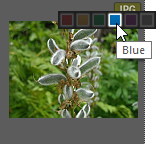Assigning Color Labels
Color labels are useful for naming and quickly identifying your processing plans for your images and documents. Different colors can be used to represent different stages of your workflow. For example, as you review your photos or documents you can quickly label files to upload, print, reject, review, or sharpen, or any other term that matches your workflow needs. Once your files have been labeled, you can click a color label in the Catalog pane to instantly display all of the files assigned to that label.
You can also use color labels in combination with the Group by, or Filter By features to refine your list. Color labels, like tagging, categories, and ratings, are a way to set aside, organize, and group your photos or documents without moving them into different folders.
If the Properties pane or Catalog pane is not visible in Manage mode, click Panes | Properties or Panes | Catalog.
Create a Color Label Set
Begin by creating a label set so you can quickly select and assign specified labels. Once you have a label set in place, you can assign your images or documents to the appropriate labels corresponding to your workflow.
To Create a Color Label Set:
- In the Catalog pane, click the Labels settings button
 and select Edit Label Sets.
and select Edit Label Sets. - Enter names for your labels and click the Save icon.
- Click Save As from the Save Label Set dialog box.
- Enter a name for your new label set.
- Click OK.
Once you have created color label sets, you can access them from the Catalog pane by clicking the Labels settings button and selecting from the drop-down list. Before assigning a color label, make sure the intended label set is active. The active label set name is shown in brackets in the label header.
Assign Color Labels
You can assign Color Labels to files by using the following:
- Hover icons in thumbnail view
- Catalog pane
- Properties pane
- Edit menu in Manage and View mode
- Context menu
- Keyboard shortcuts
ACDSee uses XMP to embed ACDSee Metadata into each file. Only some file formats and file extensions support XMP. These include GIF, JPEG, DNG, PNG, PSD, and TIF. In the case of these file formats, the ACDSee Metadata is embedded inside the file and so you can rename or move the file outside of ACDSee and still be able to retrieve the ACDSee Metadata. For formats that currently do not support XMP, including RAW and ABR, the ACDSee Metadata is written to a sidecar file that is stored in the same folder as its file. Because a sidecar file is separate from the file itself, you need to rename or move them together, or you could lose the ACDSee Metadata permanently.
You can also set labels from the status bar in View and Edit mode.
To Assign a Color Label Using the Label Line Hover Icon in Thumbnail View:
- Hover over a thumbnail to display the gray label icon.

- Click the gray label icon to make your selection.
Example of Hovering Over a Thumbnail to Click and Select a Color Label:
1.
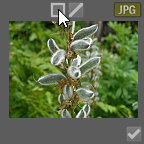
2.
3.
Use the overlay icon on one of a number of selected files or images to assign the label to all.
To Assign a Color Label to a File Using the Catalog Pane:
- In Manage mode, do one of the following:
- Drag selected files to a color label in the Catalog pane.
- Drag the color label from the Catalog pane to selected files.
To Assign Files to Color Labels in the Properties Pane:
- In the File List pane, select the files you want to assign a color rating.
- In the Properties pane, select the color label from the boxes along the top.
To Assign Color Labels Using the Edit Menu in Manage and View Mode:
- Click Edit | Set Label and then select a color.
To Assign Color Labels with the Context Menu:
- Right-click the file, click Set Label, then select a label name.
To Assign Color Labels Using Keyboard Shortcuts:
- Keyboard shortcuts are available for the five color labels, plus Alt-0 to clear the label (exactly the same as ratings, except Alt is used instead of Ctrl)
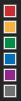
|
Alt-1 Alt-2 Alt-3 Alt-4 Alt-5 Alt-0 |
|
Search Files Assigned to a Label
To Search All Files in the Database Assigned to a Label:
- Click the color label in the Catalog pane to display all corresponding files in the File List pane.
- Use the Advanced Search pane.
- Use Quick Search.
To Search All Files in the File List Assigned to a Label:
Click the Filter drop-down above the File List pane and select a label name. All files assigned to that label in the current file list will be selected.
To Select All Files in the File List Assigned to a Label:
Use Alt-1 through Alt-5 for the five colors, plus Alt-0 to clear the label, (exactly the same as ratings, except it uses Alt instead of Ctrl).
Removing Color Labels and Color Label Sets
To Remove a Color Label from a File:
- In the File List pane, select one or more files you want to remove a label from.
- Do one of the following:
- Right-click a selected file, and then click Set Label | Clear Label.
- In the Properties pane, click the gray unlabeled icon.
- In the Properties pane, right-click on the color label.
To Delete a Label Set:
- In the Catalog pane, click the Labels settings button and select Edit Label Sets.
- Select the set you want to delete from the Labels Sets drop-down list.
- Click the delete button.