Taking Develop Snapshots
Develop Snapshots allow you to save your adjustments at any point during your development workflow. As you make adjustments, you can take a snapshot at any time to save your work up to that point. You may then continue to edit as desired, but can return to the version in your snapshot whenever you like. Unlike presets, snapshots save directly to your image, allowing you to re-enter Develop mode and switch between them, continue editing them, and apply them.
To Take a Snapshot:
- Make any desired adjustments in Develop mode.
- In the Snapshots pane, click the + button.
- In the New Snapshot dialog, enter a name for your snapshot and press OK. Your saved snapshot will be listed in the Snapshot pane.

If while viewing your snapshot, you want to return to the saved version of your image without leaving Develop mode, click the Adjust Develop Settings button ![]() and choose Revert to Last Saved from the menu.
and choose Revert to Last Saved from the menu.
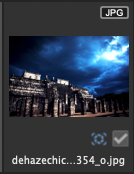
Images with snapshots display the Snapshot icon in Manage mode.
Viewing Your Snapshot
You can view your image with any of the snapshots saved to that image in View mode.
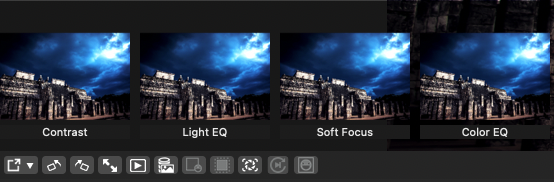
To View Your Image with a Snapshot:
- Open the image in View mode.
- On the Toolbar, press the Snapshot button.

- Select a snapshot to preview your image in.
The Snapshot button will only be visible when viewing images with Develop Snapshots you have created in Develop mode.
When a snapshot is being previewed in View Mode, you can click File | Save As to save a new file with that snapshot applied.