Using the Radial Gradient Tool
While the Develop tools allow you to make a variety of adjustments to your photos, sometimes you want these effects to draw attention to a specific area of your photo. You can adjust the Exposure, Saturation, Fill Light, Contrast, Clarity, and Sharpness in one or a series of gradients over your photo. For example, instead of applying sharpening across an entire photo, you may want to only sharpen the center subject.
You can save edits you make with the gradient tool as a preset for future use.
Radial Gradient Tool
The Radial Gradient Tool button displays at the top of Tune and Detail tab.
To Use the Gradient Tool:
- In Develop mode, on the Tune or Detail tab, click the Radial Gradient button
 at the top of the pane to open the control panel and enter radial gradient mode. Or, toggle the radial gradient panel open and closed with the R key.
at the top of the pane to open the control panel and enter radial gradient mode. Or, toggle the radial gradient panel open and closed with the R key. - Specify the radial gradient settings in the panel as described in the table below.
- Position the guides on your photo. Inside the circle, the image is unaltered. At the perimeter of the circle, the effect being applied by the Radial Gradient tool is transitioning between not applied at all (inside), and full strength (outside). To make this clearer, check the Show gradient mask checkbox. Move the guides to define where the effect will begin or end. Hold down the Shift key while positioning the effect to change the radial gradient to a perfect circle. Hold down the Command key while using the Gradient Tool to activate the pan feature.
- Adjust the sliders to get the effect you want.
- Press Save As or Done.
To apply another gradient, (up to eight are available), select the next gradient in the sequence at the bottom of the panel. The box above the gradient will become checked. The checkmarks represent the activated gradients, while the selected gradient icon (highlighted in blue) represents the currently enabled gradient. You can return to any of the gradients at any given time by selecting its respective gradient icon. A blue gradient represents a gradient that has been used. You can deactivate or re-activate any gradient by unchecking or rechecking its respective checkbox.
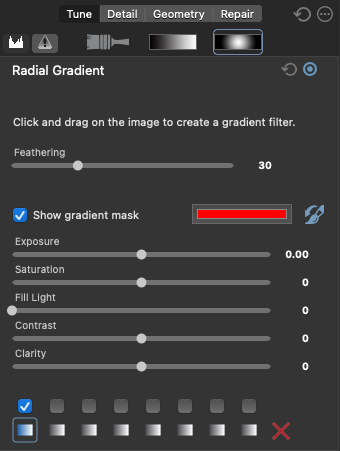
Gradient Tool Options
|
Feathering |
Adjust the slider to control how gradual the transition of the edge of the gradient will be. |
|
Invert gradient |
|
|
Show gradient mask |
When this option is checked, your gradient mask will be displayed in the color shown. Alternatively, hold down the S key to see the mask on the image. |
|
Using the Radial Gradient Tool on the Detail Tab |
|
|
Sharpness |
Move the Sharpness slider to the right to sharpen the area outside of the Radial Gradient circle. |
Double-click the + at center of the guides to expand the radial gradient to fill the entire width of the image.
To exit Gradient mode, toggle the Radial Gradient Tool button. 
