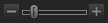Using View Mode
You can use View mode to display your images, documents, and media files using their actual dimensions or at a variety of magnifications. You can also display a group of images in sequential order.
View mode contains four main areas:
- View area: This is the main viewing area, which displays the current image, document, or media file. You can customize the view, and zoom in or out on your images and media files.
- Bottom toolbar: Located below the main viewing area, the Bottom toolbar provides shortcut buttons to commonly-used tools and commands, such as the zoom and scroll tools. You can customize the toolbar to use large or small icons, or you can choose to not display the toolbar.
- Filmstrip: This is an area below the main viewing area, which displays thumbnails of the images in the current folder or in the group of images you selected in Manage mode. It provides a scroll bar along the bottom, so that you can scroll through your images, and buttons for moving to the next or previous image.
- Status bar: Located at the bottom of the window, the Status bar displays information and properties for the current image or media file. It also displays icons for rating, color labels, and tagging that you can click to edit.
View mode can also display the Properties pane to show EXIF, IPTC and ACDSee Metadata information about the image or file. View mode also has the Navigator, Magnifying Glass, and Histogram panes, each of which show detailed image information.
To Open an Image, Document, or Media File in View Mode:
In Manage mode, in the File List pane, do one of the following:
- Select a file and press Enter.
- Select a file and click the View mode button.
- Double-click a file.
- Right-click an image, document, or media file, and then select View.
To Open a Group of Images in View Mode:
- In Manage mode, in the File List pane, select a group of images.
- Press Enter.
- To navigate through the images, do the following:
- To view the next image in the sequence, click Next.
- To view the previous image in the sequence, click Previous.
Viewing Images in Full Screen Mode
You can use the entire screen of your monitor to display images. In full screen mode, the window borders, menu bar, status bar, and toolbars are hidden, and only the image is visible. If you want to always view your images in full screen mode, you can set this option as the default for View mode.
To View Images in Full Screen Mode:
- Open an image or a group of images in View mode.
- Click View | Full Screen.
- Right-click the image to access the View mode tools and options via a context menu.
To Exit Full Screen Mode:
Do one of the following:
- Press the F key.
- Right-click the image and select View | Full Screen.
Use the keyboard shortcut F in View mode to toggle in and out of a full screen view.
Using the View Mode Panes
To Open the View Mode Panes:
- Open an image in View mode.
- Do one of the following:
- Click Panes | Actions Browser to play ACDSee Actions on the image, or to manage actions.
- Click Panes | Histogram to display the histogram for the image.
- Click Panes | Magnifying glass to display a pane which shows the area of the image under your cursor at a higher magnification.
- Click Panes | Navigator to display a thumbnail overview of a magnified image.
- Click Panes | Page View to open the Page View panel for multi-page images.
- Click Panes | Properties to display the IPTC, EXIF and ACDSee Metadata for the image.
- Click Panes | Face Detection to display and name the detected faces.
- Click Panes | Develop Settings to view adjustments made to your images in Develop mode.
Using the Bottom Toolbar
Use the Bottom toolbar to access commonly-used tools.
These tools are only available when viewing image files.
Bottom Toolbar
|
|
Add to Image Basket |
Adds the image to the active Image Basket. |
||||
|
|
Rotate left |
Rotates the image to the left. |
||||
|
|
Rotate right |
Rotates the image to the right. |
||||

|
Face Tool |
Uses ACDSee Face Detection to detect people in images. Identified faces can be assigned names. |
||||
|
|
Scroll |
Pans or scrolls the image when the image is zoomed to a larger size than the View mode area. |
||||
|
|
Select |
Selects a rectangular area of the image. |
||||
|
|
Zoom |
Zooms in or out on the image. Click to zoom in or right-click to zoom out. |
||||
|
|
Full Screen |
Displays the image on a full screen. Press F to view full screen. |
||||
|
|
External Editors |
Opens the file in an external editor of your choosing. |
||||

|
Actions Browser Pane |
Opens the Actions Browser pane that allows for the recording of all Edit mode adjustments and the application of edits to other images by "playing" the edits back. Use this method to batch edit multiple photos with any adjustment available in Edit mode. In addition, after applying a recording with adjustment layers, open the image in Edit mode and continue tweaking and adjusting the adjustment layers in the Layered Editor, allowing for non-destructive image editing. |
||||

|
Auto Light EQ |
Automatically previews a Light EQTM adjustment of the image. |
||||

|
Auto Lens |
Previews a number of filters for the image without applying the filters to the file. |
||||

|
Snapshots |
Saves adjustments made to an image. The snapshot save point in the editing process can be returned to at any time. Unlike presets, snapshots save directly to the image, which allows switching between snapshot saves. |
||||

|
Auto Advance |
Turns on Auto Advance to quickly move through images while adding tags, ratings, labels, categories, or keywords. |
||||

|
Show Face Outlines |
Places a box around faces contained in an image. |
||||

|
Toolbar Options |
Produces a menu containing the Add or Remove Buttons menu item. |
||||

|
Hide Bottom Panels |
Hides the bottom filmstrip from view. |
||||
|
|
Navigator |
Displays the Quick Navigator pane so you can see a thumbnail overview of a magnified image. (Only visible for images that are zoomed in to a size larger than will fit on the screen.) |
||||
|
|
Zoom slider |
Controls the size of the image in the View mode area. Drag the slider to adjust the size. |
||||
|
|
Zoom drop-down list |
Displays a list of zoom sizes to select. |
||||

|
Zoom Lock |
Displays all images at the zoom option of the current image. If the zoom level is adjusted, the new zoom level is applied to all images that you view. |
||||
|
|
Actual Size |
Returns the image to its actual size. |
||||
|
|
Fit Image |
Reduces the image to fit within the View mode area. |
||||
|
RAW decode/Embedded Preview |
When viewing a RAW image that has not been developed, the RAW decode/Embedded Preview switch is available in the Toolbar. For information about RAW display, see Viewing RAW Images. |
Using Windows Touch Gestures™ with View Mode
If you have a Windows Touch Gestures™-enabled device, you can use it with View mode for quick, easy viewing of photos.
To Use Windows Touch Gestures™ with View Mode:
Open an image in View mode.
- Swipe on the image to scroll through images one at a time. You can also use this method on the Filmstrip at the bottom of View mode.
- Hold and swipe slowly in one direction to go through all of the images in the folder.
- Hold down on an image, and then let go to achieve the same results as right-clicking with a mouse.
- Double-tap the image to return to Manage mode in ACDSee.
- Move two fingers apart to zoom in, and toward each other to zoom out.
- After zooming in further than 100%, you can pan the image with your finger.
Switching to Manage Mode
You can return to Manage mode at any time.
To Return to Manage Mode from View Mode:
Do one of the following:
- Double-click the image.
- Click the Manage mode button.