Adjusting Tones With the Tone Wheels
Colors in every image are split into highlights, midtones, and shadows. You can use the tone wheels in Develop and Edit mode to add color tints to certain tones in your image. There are two curved sliders with each tone wheel. The curved slider on the left is the saturation slider, the slider on the right is the brightness slider. The tone wheels themselves allow you to pinpoint a hue to adjust.
To Adjust Color Using the Tone Wheels:
- Open the Tone Wheels using one of the following options:
- In Develop mode, choose Tone Wheels from the Tune tab in the Develop Tools pane.
Note: to use the Tone Wheels in Develop mode, you must have Color EQ set to High Quality. To ensure this, open Color EQ and choose High Quality from the drop down menu. - In Edit mode, choose Tone Wheels from the Color options in the Filter Menu.
- Choose a hue to edit by clicking and dragging the target point within the tone wheel, or by using the relevant eyedropper on the image itself. As you move the eyedropper around the image, you will see a dot, known as the hue indicator, move around the wheel to show the where the color you are hovering over sits on the wheel. The three eyedroppers relate to the relevant tone wheels. You can also refine the saturation of the selection by clicking and dragging your selection away from the edges of the wheel, or away from the center of the wheel. The less saturated colors are in the center of the wheel and the more saturated colors are towards the edge of the wheel.
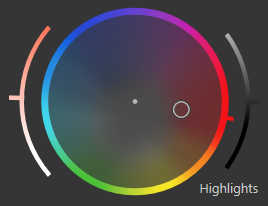
- With a hue selected, increase saturation and/or brightness for your selected tones.
- Press Done to exit the Color Wheel.
Moving the target point towards the outside of the wheel increases tone saturation. Moving it towards the inside of the wheel decreases tone saturation.
To reset any changes, right-click on either the relevant slider, or the wheel to reset all changes.