ACDSee SeeDrive™
The ACDSee SeeDrive™ pane provides direct access to your ACDSee 365 account. You can use the ACDSee SeeDrive™ to manage your ACDSee 365 images, and monitor your uploads and downloads to 365.acdsee.com, an image sharing and storage service. An ACDSee 365 account requires a membership or the purchase of additional storage, which you can obtain at 365.acdsee.com.
ACDSee SeeDrive™ allows you to browse through your online images without having to launch an Internet browser. Alternatively, you can go to 365.acdsee.com with an Internet browser. To view the SeeDrive™ pane, go to Panes | SeeDrive.
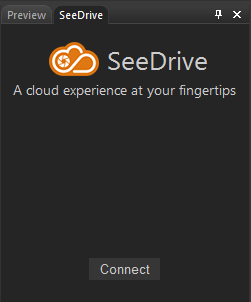
To Use ACDSee SeeDrive™:
In the ACDSee SeeDrive™ pane, press Connect and enter your ACDSee 365 login credentials. If you do not have an ACDSee 365 account, select Create an account.
Alternatively, you can log in through 365 mode.
Managing Your ACDSee 365 Files with SeeDrive™
You can create, rename, and delete ACDSee 365 folders directly from ACDSee SeeDrive™ in Manage mode.
To Create a New Folder:
- In the ACDSee SeeDrive™ pane in Manage mode, right-click your username and select New Online Folder...
- In the New Online Folder dialog, enter a name for your folder and press OK.
To add a newly created folder to an existing folder hierarchy, drag the new folder to your desired location inside of it.
To Create a New Folder Inside an Existing Folder:
- In the ACDSee SeeDrive™ pane in Manage mode, expose your folders by clicking the arrow next to your username.
- Right-click your desired folder and select New Online Folder...
- In the New Online Folder dialog, enter a name for your folder and press OK.
To Rename a Folder:
In the ACDSee SeeDrive™ pane in Manage mode, right-click the folder and select Rename.
To Delete a Folder:
In the ACDSee SeeDrive™ pane in Manage mode, right-click the folder and select Delete.
To Rename a File:
- In the ACDSee SeeDrive™ pane in Manage mode, navigate to and open your desired folder.
- In the File List pane, right-click the file and select Rename.
To Delete a File:
- In the ACDSee SeeDrive™ pane in Manage mode, navigate to and open your desired folder.
- In the File List pane, right-click the file and select Delete.
Uploading
Uploading Files to ACDSee 365 with SeeDrive™:
- To upload a folder: select a folder from the Folders pane and drag it into your desired folder in ACDSee SeeDrive™.
- To upload individual files: select your desired files in the File List pane and drag them into your desired folder in ACDSee SeeDrive™.
- Manage your uploads by right-clicking any folder in ACDSee SeeDrive™ and selecting Transfer Manager... Use the Transfer Manager controls as described in the table below.
Downloading
Downloading Files from ACDSee 365 with SeeDrive™:
- Select your destination folder in the Folders pane.
- Select the folder you would like to download in ACDSee SeeDrive™, right-click and choose Download.
Manage your downloads by right-clicking any folder in ACDSee SeeDrive™ and selecting Transfer Manager... Use the Transfer Manager controls as described in the table below.
Transfer Manager Options
|
Choose the Uploads or Downloads tab. |
|

|
Restarts paused transfer |

|
Pauses transfer |

|
Cancels transfer |

|
Retry transfer |

|
Select all |

|
Clear finished |