Using AI Actions
Use ACDSee's AI Action tools to perform complicated edits such as selecting subjects, backgrounds, skies and more with the press of a button.
DirectX 12 feature level 12_0 or higher is required for AI Features to run on your GPU. You can check your GPU's support level by running the dxdiag.exe tool and reviewing the Display tab or by looking up your device's official specifications. If your GPU doesn't meet the requirements, AI Features will still run using your CPU instead.
To use AI Actions:
- Select an image and bring it in to Edit Mode.
- In Edit Mode, choose one of the 8 AI Actions from the AI Actions Pane in the top right.
If the AI Actions pane is not visible, it can be accessed by either press F11, or selecting Panes at the top and clicking on AI Actions.
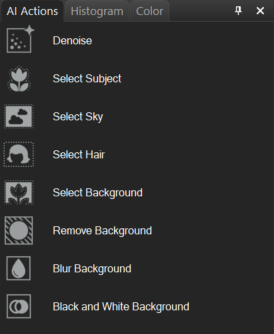
Selections made with AI can be further refined by clicking Select | Refine Selection.
AI Action Tools:
There are 8 AI Actions that can be performed:
| Denoise | Reduces noise in the image. |
| Select Subject | Selects the subject only. |
| Select Sky | Selects the sky. |
| Select Hair | Selects the subject's hair only. |
| Select Background | Selects the background of the image. |
| Remove Background | Click to isolate the subject with a mask and remove the background. The subject is not selected. |
| Blur Background | Click to create a masked adjustment layer to blur the background. The subject is not selected. |
| Black and White Background | Click to create a masked adjustment layer to change a colored background to a black and white background. The subject is not selected. |
In addition to the AI Actions pane, Select Subject, Select Sky, Select Hair, and Select Background can be accessed via the Select menu.