RAW Processing
When adjusting images in the Develop Tools pane, the original file is never changed. The changes are saved in a separate file and are applied each time the image is opened to allow for non-destructive developing. It is recommended to do most of an image's adjustments in the Develop Tools pane.
When opening a developed image in the Develop Tools pane, the image is displayed with its previous edits applied. Revisit the image at any time to adjust the previous settings.
For more information on how develop settings are saved, see How ACDSee Saves Changes to Images.
Developing an Image
To develop an image:
- Select the Develop Tools pane.
- In the Tune tab, make develop adjustments in the following groups:
- General,
- White Balance,
- Light EQ™,
- Color EQ,
- Tone Curves,
- Soft Focus,
- Effects,
- Color LUTs,
- Split Tone,
- Post-Crop Vignette,
- or for RAW files, Output Color Space.
- In the Detail tab, make develop adjustments in the following groups:
- In the Geometry tab, make develop adjustments in the following groups:
- In the Repair tab, make develop adjustments in the following groups:
- Repair, or
- Red Eye Reduction.
Saving and Canceling
After developing an image, choose from one of the many options for saving the image, depending on the next workflow step.
To save an image:
- Click Done.
- Select one of the following:
- Save: Save any changes.
- Save as: Save a copy of the developed image with a new name or format.
- Discard: Discard any changes.
- Cancel: Remain on the same image in Develop with all changes intact, without saving the image.
To discard changes to an image and return to the previous mode:
Click Cancel.
It is not possible to directly save changes to a RAW file. Changes to a RAW file must be saved as a different file type.
Histogram and Image Viewing Controls
While developing an image, adjust the magnification with the zoom controls, located in the bottom right corner.
It is extremely useful to have access to both the Exposure Warning 1.png) and Histogram while adjusting exposure. Below the Histogram, the percentage of the pixels underexposed and overexposed is shown.
and Histogram while adjusting exposure. Below the Histogram, the percentage of the pixels underexposed and overexposed is shown.
|
Histogram pane
|
Displays the histogram preview for the current image. The histogram pane shows the red, green, and blue color channels of the photo. Keeping the histogram open is particularly useful when adjusting exposure, as the histogram reflects all adjustments as you make them. At the bottom of the histogram, icons appear to notify you if there is a loss in details in the highlights |
|
|
Clipped Shadows and Highlights |
1.png) .png) |
Displays clipped shadows and highlights. Click the icon or press E on the keyboard, to highlight over- and under-exposed areas of the image. When the shadows and highlights tool is enabled the icon is blue, and gray when disabled. |
|
Undo/Redo |
  |
Use the Undo button to discard changes, slider by slider, adjustment by adjustment. Use the Redo button to return to the options that you had selected prior to clicking Undo. |
|
Reset Group |
 |
Discards the selected settings within a group and reverts the group to its default settings. If changes are applied to an image using an individual group, the dedicated Reset Group button for the edited group turns blue. Click the associated Reset Group button to reset the image to its default settings. |
|
Reset All Groups |
|
Discards the selected settings for all groups and reverts all groups to their default settings. If changes are applied to an image using any individual group, the Reset All Groups button turns blue. Click the Reset All Groups button to reset the image to its default settings. |
|
Preview |
  |
Turns on or off changes you have made within the group. This button is available in each group, so you can view the effects of each group's develop settings. When the icon is green the group's changes are visible. A gray icon indicates that the changes are hidden. |
|
Develop Settings |

|
Resets Develop Settings for an individual group to "Last Saved", "Default", or "Last Used". Or, save the settings as a preset, copy, or paste them. |
|
Develop Settings All |
|
Resets Develop All Settings for the image to "Last Saved", "Default", or "Last Used". Or, save the settings as a preset, copy, or paste them. |
|
Show Filmstrip |
  |
Toggles the Filmstrip view on or off. |
|
Show Original |
Toggles the changes on or off, to compare changes to the original. |
|
|
Display Full Screen |

|
Displays the image on a full screen. Press F to view full screen. Press any key to return to Develop. |
|
Previous Image |
|
Displays the previous image in the Filmstrip view. |
|
Next Image |
|
Displays the next image in the Filmstrip view. |
|
Actual Size |

|
Returns the current image to its actual size. |
|
Navigator |
The Navigator icon only appears when the image is magnified or if the Actual Size icon has been clicked. Click the Navigator icon to display a small duplicate of your image. Then drag your cursor to the section of the image you would like to see magnified. Release the cursor to settle on an area of the image. |
|
|
Fit Image |

|
Reduces the image to fit within the Develop mode area. |
|
Show Original |
Toggles the changes on or off, to compare your changes to the original. |
|
|
Zoom slider |
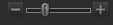
|
Increases the size of the image if you drag it to the right, decreases the size if you drag to the left. |
|
Zoom drop-down list |

|
Displays a list of zoom sizes to select. |
Filmstrip
View other images by clicking the Filmstrip at the bottom of the screen.
To view the Filmstrip, click the Show Filmstrip icon  . Navigate through the Filmstrip images by using the Previous Image
. Navigate through the Filmstrip images by using the Previous Image ![]() and Next Image
and Next Image ![]() icons.
icons.
If there are no other images in the Filmstrip, click the Done button to return to the Home Screen and select another image to develop.
To populate multiple images into the Filmstrip, in the Home Screen select multiple images and press the Enter key. All selected images will be populated to the Filmstrip.
Filmstrip Right-Click Menu Items
| Restore to Original | Removes any changes to the image and restores the image to it's original state. |
| Copy Settings... | Opens the Copy Settings dialog, used to select develop settings to copy. |
| Paste Settings | Pastes into the selected image the settings selected in the Copy Settings dialog. |
| Apply Preset | Click to produce a list of available Presets to be applied to the image. |
| Select All | Select all images in the Filmstrip. |
Customizing the View
Right-click the body of the Develop Tools pane to customize how the groups expand and collapse within the pane by selecting either of the following:
- Expand all groups: Expands all the groups in pane.
- Collapse all groups: Collapses all the groups that are open.
- Auto-collapse groups: Useful for keeping groups in one pane without having to scroll, this default setting automatically collapses groups and keeps the working group open.
Undo and Redoing
Using the History Pane:
Use the History pane to view the sequence of changes made to the image. Also, use the History pane to jump around in the editing sequence and revert back to a previously-applied adjustment. For example, if a series of adjustments were made to the image, such as color adjustments, followed by sharpening, and exposure tweaking, to revert back several steps to the state the photo was in with just the color adjustment applied, use the History pane to navigate to that point in time.
To open the History pane, click the ![]() icon in the Tool Bar or press F9.
icon in the Tool Bar or press F9.
To return to a specific adjustment, select the desired adjustment in the History pane and double-click it. Or, use the Undo/Redo buttons to step back through the edits. For a more comprehensive correction, select Undo All to undo all of your adjustments.
Using Color Pickers
When using the color pickers in the Develop Tools pane, the RGB values beside the color picker relate to the original image before any edits.
 , or loss in details in the dark areas
, or loss in details in the dark areas  of the image. Numbers beside these two icons represents the percent of pixels that have lost details in either the shadows or the highlights.
of the image. Numbers beside these two icons represents the percent of pixels that have lost details in either the shadows or the highlights.