Color Picker
The Colors dialog box appears in several places in Gemstone when you select or apply a color. You can use the Color dialog box to select a color in multiple ways and to adjust a color using several different tools.
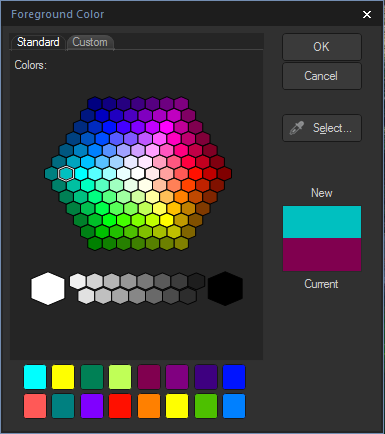
The Standard Tab
On the first tab, there is a fixed honeycomb of Basic colors to choose from, including gray, black, and white at the bottom. Below it is a grid of Custom or Favorite colors that you can fill in by selecting a color and then right-clicking a box in the grid. To create a custom color, click the Custom tab.
The Custom Tab
On the second tab, there is a color palette. On the far right is a color slider, which you can use to navigate to a color group and gain access to any or all colors of the spectrum. Add colors to your Custom colors by selecting the color in the palette and then right-clicking a box in the grid.
Selecting and Adjusting Colors
To select a color, click on a square in the grid of custom colors, or on the color palette. You can also drag over the color palette. When you click a color, that color appears in the New box and all of its numerical values, (Hue, Saturation, Luminosity, as well as Red, Green, and Blue), appear in the fields on the Custom tab.
You can also adjust a color by changing the Hue, Saturation, and Luminosity values. To select a precise color, type in the values for that color. You can do the same using the Red, Green, and Blue values.