Applying Filters
Use Filters to alter the look of Media Assets.
To Add Filters to Media Assets:
Only one Filter may be applied to each Media Asset on the Timeline in LUXEA Free Video Editor. To add additional Filters to the same Media Asset, please Upgrade to LUXEA Pro Video Editor.
There are three ways to add Filters to Media on the Timeline:
With clips added to the Timeline, select the Filters Panel.
- Select a Filter and drag it over a clip on the Timeline.
- Right-click a Filter and select Apply.
- Select a Filter and press Alt + A on your keyboard.

To Adjust the Settings of a Filter:
Configure the Filters properties and set special options:
- Select the clip on the Timeline with the filter applied and click the bar at the bottom of the Clip.
- By selecting the filter effect on a clip on the Timeline, its properties are loaded into the Properties Panel. Here you can adjust elements unique to each Filter.
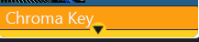
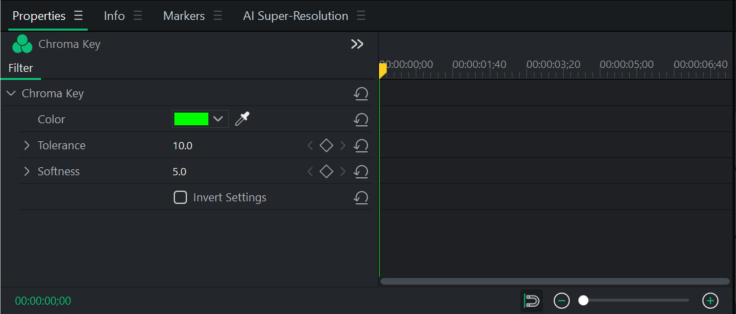
To Copy and Paste a Filter From One Media Asset to Another:
- Select any Media Asset that has the filter settings you would like to copy then right-click and select Copy, or press Ctrl + C on your keyboard.
- On the destination Media Asset, right-click and select Paste Properties.
- From the Paste Properties window that appears, ensure that the Filter option is selected.
You may deselect any other Paste Properties you do not desire to bring over with the Filter.
To Delete a Filter:
- Select the clip on the Timeline with the filter applied and click the bar at the bottom of the clip.
- Click on the Filter listed on the clip and press Delete, or right-click and select Delete.
Filter Settings
Filters can have their Properties adjusted like any other Media Asset.
To Adjust Filter Settings:
There are two ways to adjust the settings for Filters on Media Assets.
Adjusting All Filters:
Clicking on a Media Asset will display its Properties, as well as the properties of all Filters assigned to it.
- With Media on the Timeline that has a Filter assigned to it, click on the Media Asset itself
- In the Properties panel, click on the Filters tab. This will display the settings for all Filters associated with the Media Asset.
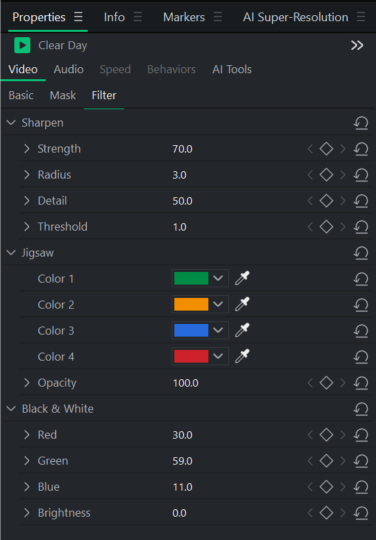
Adjusting a Specific Filter:
- With Media on the Timeline that has one or more Filters assigned to it, click on the yellow bar on the Media clip
 .
. - Select the Filter to adjust the Properties for.
- The Properties panel will now display only that Filter's settings.

The Chroma Key, Color LUTs, Replace Color, Color Pass, and Mosaic filters are also available from the Advanced button on the Timeline toolbar. For more see Advanced Effects.