Using Edit Mode
In Edit mode, you can use the editing tools to fine tune your image, remove red eye, and apply special effects.
Editing an Image
To Edit an Image:
- Select Edit mode.
- Do any one or more of the following:
- At the top of the panel, use the Selections or Drawing tools.
- In the Repair group, click Red Eye Reduction or Repair Tool.
- In the Add group, click Text, Watermark, Borders, Vignette, Drawing tools, Tilt-Shift, or click Special Effect and select an effect.
- In the Geometry group, click Rotate, Flip, Crop, or Resize.
- In the Exposure/Lighting group, click Exposure, Levels, Auto Levels, Tone Curves, or Light EQ™.
- In the Color group, click White Balance, Color EQ, Convert to Black & White, and Color LUTs.
- In the Detail group, click Sharpen, Blur, Clarity, or click Noise to remove or add noise.
- You have several options in saving your images. See Saving images in Edit for more information.
Reverting to Original Settings
You can discard your Edit settings and revert to the original settings for your image. For steps to revert your image, see Restoring originals.
Histogram and Image Viewing Controls
While editing an image, you can adjust the magnification with the zoom controls, located in the bottom right corner.
|
Histogram
|
Displays the histogram preview for the current image. The histogram provides a graphical representation of the intensity level of pixels within each color channel. Spikes at either end of the graph indicate clipped colors. Keeping the histogram open is particularly useful when adjusting exposure, as the histogram reflects all adjustments as you make them. You can also display the Histogram by selecting View | Histogram. |
|
Undo/Redo
|
Undo to discard all changes made on the current tab. Redo to return to the options that you had selected prior to clicking Undo. In Edit, Undo and Redo buttons display the changes you can undo or redo. |
|
Reset
|
Click on the Reset button to reset the image to its default settings. |
|
Display Full Screen
|
Displays the image on a full screen. Press F to view full screen and to return to Edit mode. |
|
Actual Size
|
Returns the current image to its actual size. |
|
Navigator Pane
|
Automatic Window: when Automatic Window is enabled, the Navigator pane appears as soon as you zoom in on a photo. Drag your cursor to the section of the image you would like to see magnified. Release the cursor to settle on an area of the image. Right-click on the Navigator pane to switch from Automatic to Manual. Manual Window: when Manual Window is enabled, you can view the Navigator pane by selecting the Navigator icon. Right-click on the Navigator icon to switch from Manual to Automatic. |
|
Fit Image
|
Reduces the image to fit within the Edit mode area. |
|
Show Previous |
Toggles the changes on or off, to compare the current image to the last saved version. |
|
Zoom slider 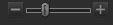
|
Increases the size of the image if you drag it to the right, decreases the size if you drag to the left. |
|
Zoom drop-down list
|
Displays a list of zoom sizes to select. |
Using Color Pickers in Edit Mode
When you use the color pickers in Edit mode, the RGB values beside the color picker relate to the image before any new and unsaved edits. You can see the up-to-date RGB values for the image as edited in the status bar at the bottom of the page.
.png)



 The Navigator icon only appears when the image is magnified or if the Actual Size icon has been clicked. Click and hold the Navigator icon to display a small duplicate of your image. Then drag your cursor to the section of the image you would like to see magnified. Release the cursor to settle on an area of the image.
The Navigator icon only appears when the image is magnified or if the Actual Size icon has been clicked. Click and hold the Navigator icon to display a small duplicate of your image. Then drag your cursor to the section of the image you would like to see magnified. Release the cursor to settle on an area of the image.
