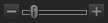Browsing Files in the File List Pane
The File List pane is the large pane in the center of the Manage mode window. The File List pane displays the contents of the currently selected folder, the results of your latest search, or the files and folders that match your selective browsing criteria. The File List pane is always visible, and cannot be hidden or closed.
Files display as thumbnails in the File List pane by default. However, you can change the File List pane view from thumbnails to details, list, icons, tiles, or Filmstrip. You can sort your files according to name, size, properties, and more. You can also use filters to control which files display in the File List pane.
Using the File List Pane
There are three sections in the File List pane: the Contents bar, the File List drop-down lists, and the File List toolbar. The overlay icons, which appear on the thumbnails, allow you to rate, tag, and label your images or documents and indicate additional information, such as if the file has been processed or geotagged.
The Contents Bar
The Contents bar is located at the top of the File List pane and describes what you are currently browsing. When you are using the Folders pane, the Contents bar will display the path or paths to the folders you are browsing, as in the following example:

If you are browsing files by category or rating with the Catalog pane, the Contents bar displays the selected classifications, as in the following example:

The Contents bar also displays a date range when browsing with the Calendar pane, and a summary of your search criteria when you use the Advanced Search pane.
File List Drop-Down Lists
|
Filter |
Displays a list of filter options such as rating and category. You can also select Advanced Filters and create a custom filter. |
|
Group |
Displays a list of file attributes that you can use to group files in the File List pane. |
|
Sort |
Displays a list of file attributes that you can use to sort the files in the File List pane. |
|
View |
Displays a list of view options for viewing files in the File List pane. |
|
Select |
Displays a list of file selection options. |
File List Toolbar
|
|
Add to Image Basket |
Adds selected images to the Image Basket. |
|
|
Rotate left |
Rotates selected images to the left. |
|
|
Rotate right |
Rotates selected images to the right. |
|
|
Compare images |
Opens selected images in the Compare Images Viewer. |

|
Auto Advance |
Turns on Auto Advance to quickly move through images while adding tags, ratings, labels, categories, or keywords. |
|
|
Zoom slider |
Controls the size of the thumbnails in the File List pane. Drag the slider to adjust the thumbnails. |

|
Photos |
Displays the contents of the selected folder as thumbnails. |

|
List View |
Displays the contents of the selected folder as a file list. |
Overlay Icons
| Icon | Name | Description | Instructions |
|---|---|---|---|
|
|
Sound / Playing Sound |
Appears if the file contains embedded or associated audio. The second icon appears if you click on the sound icon and the embedded sound begins playing. |
Left-click to play embedded audio. |
|
|
Rating |
Appears if the file has been rated in the ACDSee Ultimate database. |
|
|
|
Color Label |
Appears if the file has been assigned a color label. |
|
|
|
Embed Pending |
Appears if the file has ACDSee Metadata stored in the ACDSee Ultimate database that has not yet been written to the file. |
Right-click and choose either:
|
|
|
File format |
Displays the file format. |
Left-click to display the File Information, Image Attributes, and EXIF Metadata (summary) on the File tab of the Properties pane. |
|
|
Category |
Appears if the file has been categorized. |
Left-click to open the Categories section on the Organize tab of the Properties pane. |
|
|
Collection |
Appears if the file has been added to a collection. |
|
|
|
Shortcut |
Appears if the item is a shortcut to another file. |
|
|
|
Offline |
Appears if the file is stored on an offline device. |
|
|
|
Excluded items |
Appears if the file has been excluded from the ACDSee Ultimate database. |
|
|
|
Tagged items |
Appears if the file has been tagged. |
|
|
|
Untagged items |
Appears if the file has not been tagged. |
|
|
|
Geotagged items |
Appears if the file has been geotagged. |
Left-click to open the Map pane. |
|
|
Auto-rotate |
Appears if the file has been automatically rotated. |
Left-click to rotate the image original permanently and update the EXIF information. |
|
|
Developed |
||
|
|
Edited |
||
|
|
Snapshot |
Appears if the file has Develop Snapshots. |
Open the image in View mode and click the Snapshot button to view the saved snapshots. |
Changing Overlay Icon Visibility
You can change whether overlay icons are visible, visible in color, and which icons are in color.
To Change Overlay Icon Visibility:
In Manage Mode, at the top of the File List pane, do one of the following:
- Click View | Toggle Overlay Mode to control whether the overlay icons are invisible, visible in grayscale, or visible in color. Toggle the (]) key to move through the available modes.
- Click View | Highlight Overlay to select which icons appear in color. Toggle the ([) key to select from the available options.
Note that this does not apply to all overlay icons. For more control over which icons are visible, see Setting the Thumbnail Info Options.
Maximizing the File List Pane
To make the most of your available screen space, you can choose to maximize the File List pane and hide the rest of the Manage mode panes. The only parts of the Manage mode window that remain visible are the File List pane and whichever toolbars you are currently using.
To Maximize the File List Pane:
- Click View | Maximize File List.
- To show only the File List pane and its toolbar, click View | Full Screen.
- Click the Close Full Screen button in the upper right corner to return to Manage mode.
Creating and Managing Files
You can use the File List pane to create, delete, and rename files.
You can create a new, blank image.
- In Manage mode, go to File | New| Image... or in Edit mode, go to File | New Image....
- In the New Image dialog, enter a name for your image and the dimensions. You can customize the unit of measurement with the drop-down menu.
- Next to Aspect Ratio, select an aspect ratio from the drop-down list. You can define your own ratio using the Custom option. You can also delete ratios by selecting them in the drop-down and pressing the Delete button.
- Next to Resolution, use the Dots Per Inch field to specify a resolution.
- From the Background Contents drop-down, select the color of your image's background, or check the Use transparent background checkbox.
- From the Bit Depth drop-down, select whether your image will be 32 or 64-bit.
- Press OK. The new image will open in the .acdc format.
Neither your width or height setting can exceed 16,000 pixels.
You can save your new image settings as a preset by clicking the save icon, entering a name, and clicking OK.
To Manage Your Files:
Do one of the following:
To delete a file, in the File List pane, right-click the file and choose Delete from the context menu, or press Delete.
To rename a file, right-click the file and choose Rename from the context menu, or press F2. You can also Type a new name for the file and press Enter.