Using the Develop Brush
The Develop Brush is designed to make a variety of edits to specific areas of a photo. In the Masking group of the Tune tab adjust the Exposure, Saturation, Vibrance, Temperature, Tint, Fill Light, Contrast, Clarity, and Color Strength, as well as Color EQ, Tone Curves, and Sharpness in a photo by brushing on the effects. In the Masking group of the Detail tab adjust the Sharpness, Luminance Noise Reduction, and Color Noise Reduction in a photo by brushing on the effects. For example, instead of adding Fill Light to an entire photo, add the fill light to certain areas, such as back-lit subjects.
Develop Brush
The Develop Brush button  displays within the Masking Group of the Tune and Detail tabs.
displays within the Masking Group of the Tune and Detail tabs.
To Use the Develop Brush:
- In Develop mode, in the Tune or Detail tab, click Masking, then Brush
 below the AI masking options to open the control panel and enter Brushing mode.
below the AI masking options to open the control panel and enter Brushing mode. - Specify the brush settings in the panel, or as you work, as described in the table below.
- Start painting the effects onto your photo.
- Adjust the sliders to get the effect you want.
- Press Save or Done.
To apply another mask, (up to 24 are available), click the + on the bottom left of the panel and select a masking option. A new icon (related to the type of mask selected) will appear in the Masks section. Your currently selected mask will be outlined in blue. You can reselect any of the masks at any given time by clicking its respective icon.
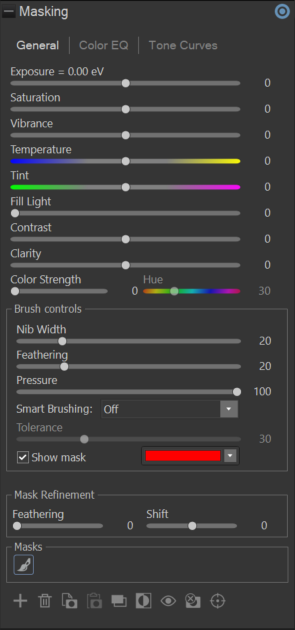
Hovering over a brush button will reveal that specific brush's strokes on the image. The brush strokes will appear in the color selected in the drop-down next to the Show brush strokes checkbox. (By default, the color is red.) Alternatively, hold down the S key to see your brush strokes on the image.
If all of the sliders are at zero, brush strokes will appear in color, (as selected in the drop-down next to the Show brush strokes checkbox), as no changes have been made to the image.
To disable a mask:
To disable a mask, select the mask layer you wish to hide, and click on the Disable Currently Selected Mask button to hide the mask layer.
To re-enable a mask:
To re-enable a mask, select the mask layer you wish to make visible again and click on the Enable Currently Selected Mask button to show the mask layer again.
Drawing Straight Lines:
Hold the Shift key while using the Develop Brush to draw horizontal or vertical lines. For example, holding Shift, then clicking and dragging horizontally will lock the cursor into horizontal only so long as shift is being held. Release Shift to return to free hand brushing. You can even release Shift to return to free hand brushing, then press it again while still drawing the same line to unlock and re-lock the brush at will.
Drawing Diagonal Lines:
Using the Develop Brush, you can create straight diagonal lines by placing two points on the image. Place the cursor where you want the line to begin, press and hold Shift, then Left-Click on the image to create a point. Let go of Shift, and move the brush to where the line will end, press and hold Shift, then Left-Click again to create a second point. A straight line will fill in between these two points.
To Delete Brush Strokes:
To remove brush strokes, select the brush you wish to delete and press the X button. Note that unchecking a brush checkbox will only remove the brush strokes until the box is re-checked.
|
Brush Controls |
|
|
Nib Width |
Adjusts the size of the brush. You can use the mouse wheel to adjust nib width or adjust the Nib Width slider. |
|
Feathering |
Adjust the slider to control the softness of the transition between the brush strokes and the image. Use Ctrl + mouse wheel to adjust the amount of feathering or adjust the Feathering slider. |
|
Pressure |
Adjust the slider to control the strength of the brush. |
|
Add brush stroke |
Brush while holding the left mouse button down. |
|
Erase brush stroke |
Brush while holding the right mouse button down. |
|
Smart Brushing |
See the Smart Brushing section below. |
|
Show mask |
When this option is checked, the currently selected brush's strokes will be displayed in the color shown. This is helpful when brushing a complex area with a subtle effect because it can be hard to tell if you have missed a spot. The color can be changed in case you are brushing on a red area of the image. |
|
Mask Refinement |
|
|
Feathering |
Adjust the slider to control the softness of the transition between the brush strokes and the image. Use Ctrl + mouse wheel to adjust the amount of feathering or adjust the Feathering slider. |
|
Shift |
Adjust the edges of a mask by expanding or contracting them. Shifting the mask outward increases its coverage, making the masked area larger, while shifting inward reduces it's coverage, tightening the selection. |
|
Develop Brush Tune Tab Options |
|
|
General |
|
|
Exposure |
Drag the slider to the right to increase exposure, or drag to the left to decrease exposure. One eV is equivalent to one stop of exposure change. Brush on exposure. |
|
Saturation |
Drag the slider to the right to increase saturation, or to the left to decrease saturation. Brush on saturation. |
|
Vibrance |
Drag the slider to the right to increase vibrance, or to the left to decrease vibrance. Increasing the vibrance does not affect skin tone in an image. This is unlike saturation, which intensifies all colors equally. Brush on vibrance. |
|
Temperature |
Drag the Temperature slider to the left (more blue) or right (more yellow) to select a specific color temperature. Brush on white balance. |
|
Tint |
Drag the Tint slider to the left (more magenta) or right (more green) to match the white balance settings that you selected when you took the photo. Brush on white balance. |
|
Fill Light |
Drag the slider to the right to add light to the darkest areas of the image. Brush on fill light. |
|
Contrast |
Drag the slider to the right to increase contrast, or to the left to decrease contrast. Brush on contrast. |
|
Clarity |
The Clarity tool adds subtle definition to the details in your image. Use the Clarity slider to enhance the contrast of midtones, without overpowering the shadows and highlights. Drag the slider to the right to increase clarity, or to the left to reverse clarity. Brush on clarity. |
|
Color Strength |
Use the Color Overlay sliders to add tint to your image without affecting brightness levels. Set the Color Strength slider, then move the Color slider to your desired color band. With Color Strength set to 0, no color will be applied. |
|
Color EQ |
|
|
Drag the color sliders to adjust individual colors' saturation, brightness, hue, and contrast on their respective tabs. Drag the sliders right for more intensity, or left for less intensity. You can also enter a number into the fields for precise adjustments. Select one of the following buttons:
You can also select a precise color to adjust by dragging directly on the image. In order to toggle the Color Selector on, press the Color Selector icon. Brush on Color EQ. |
|
|
Tone Curves |
|
|
Move the curve and/or add points by clicking to adjust the tonal range of your image. Select any of the color icons on the right side of the graph to target your adjustment to one of the following color channels:
Brush on your tone curves adjustment. You can delete points on your curve by right-clicking and choosing Delete point. You can also delete a point by dragging it off of the graph. |
|
|
Develop Brush Detail Tab Options |
|
|
Sharpness |
Move the slider to the right to brush on sharpness, or move the slider to the left to brush on blur. |
|
Luminance Noise Reduction |
Reduces graininess or "noise" in the image by smoothing our variations in brightness (luminance) while preserving detail and texture. |
|
Color Noise Reduction |
Reduces unwanted color artifacts or "color noise" in an image by smoothing out random variations in color while maintaining overall image detail. |
You can right-click a slider to reset to the default value.
Smart Brushing
You can use the Smart Brush to target your brushing to specific colors, brightness values, or a combination of color and brightness. The Smart Brush only affects pixels similar in value to the pixel in the center of the brush stroke, and allows you to apply adjustments to those pixels.
To Use the Smart Brush:
- In Develop mode, on the Tune or Detail tab, click the Brush button
 at the top of the pane to open the control panel and enter Brushing mode. Or, toggle the Brush panel open and closed with the B key.
at the top of the pane to open the control panel and enter Brushing mode. Or, toggle the Brush panel open and closed with the B key. - Select an option from the Smart Brushing drop-down menu:
- Use the Tolerance slider to increase or decrease the range of pixels affected by the Smart Brush.
- Place your cursor over the color or brightness you wish to select and begin painting on the effect.
- Adjust the sliders to get the effect you want.
- Press Apply or Done.
|
Color |
Uses the color of pixels similar in value to the pixel in the center of the brush stroke to determine if they should be brushed on, depending on the Tolerance slider setting. |
|
Brightness |
Uses the brightness of pixels similar in value to the pixel in the center of the brush stroke to determine if they should be brushed on, depending on the Tolerance slider setting. |
|
Magic |
Uses a combination of the color and brightness values similar to the pixel in the center of the brush stroke to determine which pixels should be brushed on, depending on the Tolerance slider setting. |
To apply another brush, (up to eight are available), select the next brush in the sequence at the bottom of the panel. The box above the brush will become checked. The checkmarks represent the activated smart brushes, while the selected brush icon (highlighted in blue) represents the currently enabled smart brush. You can return to any of the brushes at any given time by selecting its respective brush icon. A blue brush represents a smart brush that has been used. You can deactivate or re-activate any brush by unchecking or rechecking its respective checkbox.
Hold down Shift prior to making a brush stroke to temporarily disable the Smart Brush. You can use this keyboard shortcut on a stroke by stroke basis.
You can erase brush strokes by right-clicking and brushing over your strokes.
To Turn off Smart Brushing:
Select Off from the Smart Brushing drop-down menu.

 Place your cursor on the image for the double arrow icon to appear. Then click and drag up or down to adjust the colors beneath the double arrow icon. The affected color sliders automatically adjust as you move your cursor.
Place your cursor on the image for the double arrow icon to appear. Then click and drag up or down to adjust the colors beneath the double arrow icon. The affected color sliders automatically adjust as you move your cursor.  However, no change will occur to the image until you brush on the adjustment.
However, no change will occur to the image until you brush on the adjustment.