Drawing Tools
Use the Drawing Tools to add lines and shapes, such as squares, circles, and arrows to an image. Other options include adjusting the width, feathering, and blending of your brush, which is useful for creating subtle and dramatic drawings.
To draw on an image:
- Select a drawing tool on the Toolbar (see Toolbar and Tool Properties Bar).
-
Optional: Select from one or more of the following options (Note: Options vary depending on the tool selected):
Option
Instructions

Color
Select a color by clicking the color boxes at the top right of the panel to open the Foreground or Background Color dialog, which displays a dialog of swatches to choose from. If you are drawing a solid shape, such as a rectangle, the top (foreground) color box defines the color for the outline of the shape. The bottom (background) color box defines the color that fills the center of the shape. If you want your shape to be a solid color, set both color boxes to match.
You can reset to black and white by pressing the reset button directly next to the color boxes.
You can also access the color palette on the fly by using the Color pane at the top of the Layered Editor.
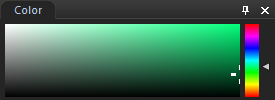

Nib Width
Drag the Nib Width slider to set the diameter of the brush measured in pixels.
Feathering
Select the Nib Width button to reveal the Feathering slider. Drag the Feathering slider to set the blurring radius of the brush. Hold down Shift while using the mouse wheel to adjust the feather radius, represented by the dotted circle.
Spacing
Drag the Spacing slider to set how far apart each brush segment will be. This slider specifies the percentage of the size of the nib width, which determines how smooth or choppy the strokes will appear.
Use Auto Spacing: Select the Use Auto Spacing checkbox to allow ACDSee to choose a spacing percentage based on the nib width and feathering settings, which will create a smooth-looking stroke.
Fill
Select the Fill checkbox to fill the shapes you draw with the selected color.
Opacity
Drag the Opacity slider to specify the transparency of the brush strokes.
Blending
Select an option from the Blending drop-down menu to affect how your brush strokes blend with your image as you draw.
- Drag over the image to draw.
Right-click a slider to reset to the default value.