Retouching with Frequency Separation
You can use Frequency Separation to get rid of imperfections while retaining detail. By separating images into high frequency and low frequency layers, you can smooth out flaws without losing texture.
To Apply Frequency Separation:
- With your image selected in the Layers pane, do one of the following:
- Right-click the layer and choose Frequency Separation.
- Select Layer | Frequency Separation.
- Press Ctrl + Shift + F.
- On the Frequency Separation pane, adjust the Blur Radius slider to determine how much detail is visible in the high frequency layer, and, by contrast, to determine the blur level of the low frequency layer. You can turn on or off your view of each layer by using the High Frequency and Low Frequency radio buttons. Please note that these buttons do not impact the Blur Radius setting.
- Press Done.
It is recommended that you choose a setting in which the details just become visible in the high frequency layer.
Your image is now separated into two layers: high frequency (HF) and low frequency (LF). The low frequency layer contains the tones, colors, and shadows of the image, and will appear blurry on its own. This is because the texture information is stored on the high frequency layer.
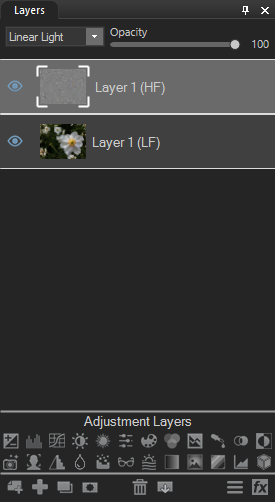
Retouching Images
By isolating adjustments to one layer or the other, you can repair flaws while maintaining a natural look. You can approach retouching with Frequency Separation in two ways.
Low Frequency Layer
You can use blurring on your low frequency layer to smooth out lighting inconsistencies and splotchiness. With the low frequency layer selected, use the Detail Brush or Blur tool, or apply blurring to specific areas by using a selection tool or brush.
High Frequency Layer
You can use cloning on the high frequency layer to even texture and correct detail-related flaws. With the high frequency layer selected, use the Repair tool to apply cloning.
Tip: you can increase sharpening by duplicating the high frequency layer one or more times.