Histogram

Displays the histogram preview for the current image. The histogram provides a graphical representation of the intensity level of pixels within each color channel. Spikes at either end of the graph indicate clipped colors. Keeping the histogram open is particularly useful when adjusting exposure, as the histogram reflects all adjustments as you make them.
You can also display the Histogram as a separate window by selecting View, and then Histogram.
Undo/Redo
Undo to discard all changes made on the current tab. Redo to return to the options that you had selected prior to clicking Undo. In Edit, Undo and Redo buttons display the changes you can undo or redo.
Reset

Click on the reset button to reset the image to its default settings.
Display Full Screen

Displays the image on a full screen. Press F to view full screen and to return to Edit mode.
Actual Size

Returns the current image to its actual size.
Navigator Pane

The Navigator icon only appears when the image is magnified or if the Actual Size icon has been clicked. Click the Navigator icon to display a small duplicate of your image. Then drag your cursor to the section of the image you would like to see magnified. Release the cursor to settle on an area of the image.
Fit Image

Reduces the image to fit within the Edit mode area.
Show Saved
Toggles the changes on or off, to compare the current image to the last saved version.
Zoom slider
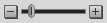
Increases the size of the image if you drag it to the right, decreases the size if you drag to the left.
Zoom drop-down list

Displays a list of zoom sizes to select.