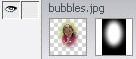You are here: Creating with Photo Editor > Creating Vignettes and Other Types of Masks > Creating a Custom Mask
Creating a Custom Mask
A mask covers some areas of a photo while keeping other areas visible. To create a mask you can use the Selection tools to select the areas of the photo that you want to keep visible. You can also create a mask by painting over or "erasing" the areas of the photo that you want to cover or mask.
To Create a Mask:
- Place a photo in the work area.
- Indicate that you want to edit the mask by double-clicking the mask thumbnail in the Object Palette or clicking the Edit Mask icon
 at the bottom of the Object Palette.
at the bottom of the Object Palette.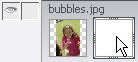
To Create a Mask Using a Selection Tool:
- Under Select, choose a selection tool and select the area of the photo that you want to keep visible.
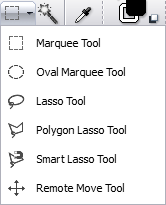
- In the Menu bar, click Image | Mask | Mask Outside Selection.
To Create a Mask Using a Painting Tool:
- Under Create, choose a painting tool, such as the Paintbrush Tool or the Airbrush Tool.
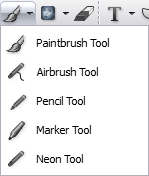
- Click the foreground color box in the Color Picker
 and select the color black.
and select the color black.
- Select the brush options you would like in the Properties bar.
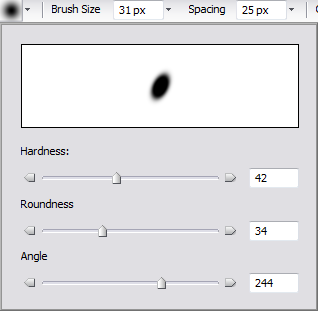
- Paint over the areas of the photo that you want to cover with the mask.
To Create a Mask with the Attach Mask Option:
- Place the shape object or image that you want to be the mask on top of the photo.
- Hold Shift, then select the photo and the masking object.
- Click the Attach Mask button
 in the Properties bar.
in the Properties bar.
To Create a Mask Using the Eraser Tool:
- In the Toolbar, under Create, click the Eraser Tool.

- "Erase" the areas of the photo that you want to cover with the mask. If you apply the Eraser Tool directly to the photo, you erase pixels from the photo. However, when you apply the Eraser Tool to a mask, you are simply indicating the areas of the photo that you want to cover with the mask.
To Complete Adding and Editing the Mask:
When you have finished editing the mask, click the mask thumbnail in the Object Palette or click the Exit Edit Mode icon at the bottom of the Object Palette. You can see the mask in the mask thumbnail in the Object Palette.
at the bottom of the Object Palette. You can see the mask in the mask thumbnail in the Object Palette. 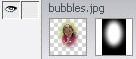
See Also:
 at the bottom of the Object Palette.
at the bottom of the Object Palette.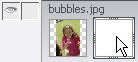
 at the bottom of the Object Palette.
at the bottom of the Object Palette.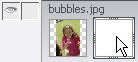
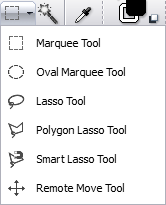
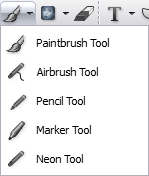
 and select the color black.
and select the color black.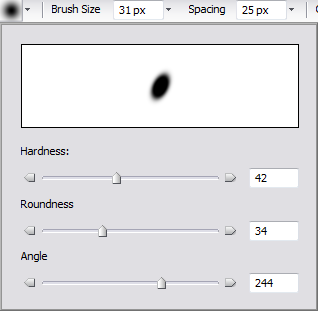
 in the Properties bar.
in the Properties bar.
 at the bottom of the Object Palette. You can see the mask in the mask thumbnail in the Object Palette.
at the bottom of the Object Palette. You can see the mask in the mask thumbnail in the Object Palette.