
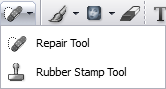
You can use the Rubber Stamp Tool to erase large flaws in your photos.
To Remove Flaws from a Photo:

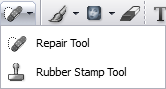
Rubber Stamp Tool Options
|
Stamp Style |
Select a Stamp Style:
|
|
Brush options drop-down menu |
Select Brush Options:
|
|
Brush Size |
Click the drop-down arrow beside the Brush Size box and drag the slider to the left or right until the brush or nib is the desired size. |
|
Spacing |
Click the drop-down arrow beside the Spacing box and drag the slider to the left to create a smooth, continuous stroke and to the right to create a dotted stroke. |
|
Opacity |
Click the drop-down arrow beside the Opacity box and drag the slider to the left to reduce opacity and to the right to increase opacity. |
|
Mode |
Choose a Mode setting to determine how the brush will interact with the image. |
|
Fade drop-down menu |
Select Fade:
|
|
Within |
Specifies the percentage of how fast the brush will fade. |