
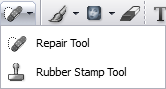
You can remove blemishes, wrinkles, stains and other small flaws from your photos by using the Repair Tool. It repairs photos by copying a range of pixels and pasting them over the flaw.
To Remove Flaws from a Photo:

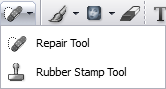
Repair Tool Options
|
Feather Radius drop-down menu |
Click the drop-down arrow beside the Feather Radius box and drag the slider to the left to reduce feathering and to the right to increase. |
|
Brush Width drop-down menu |
Click the drop-down arrow beside the Brush Width box and drag the slider to the left or right until the brush or nib is the desired size. |
|
Auto Repair checkbox |
Select Auto Repair if you want to automatically copy pixels from where you click to where you drag. If you want to select pixels from another area, uncheck Auto Repair. Then, press and hold the Alt key and click in an area of the photo containing pixels that you would like to copy and paste over the flaw. |
|
Opacity drop-down menu |
Click the drop-down arrow beside the Opacity box and drag the slider to the left to reduce opacity and to the right to increase opacity. |
|
Blend Mode drop-down menu |
Select a Blend Mode from the drop-down menu. |