Creating Selections
The selection feature enables sections of the clip to be deleted, moved, or produced. A section of a clip, rather than the entire project, can be produced by creating a selection. This can be useful when creating a trailer or for producing one scene of the entire project.
To create and produce a selection:
- With media residing on the Timeline, pull the green selector (on the left of the Playhead) to where the selection will start. Then pull the red selector (on the right of the Playhead) to where the selection will end.
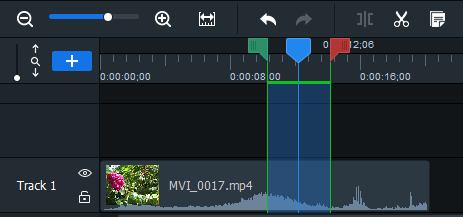
- Right-click the selection and select Produce Timeline Selection as... from the context menu.
- Configure the production settings in the Production Assistant.
If the Selection sliders are out of sight, click the Seek to left selection slider to find the start of the selection. Click the Seek to right selection slider to find the end of the selection.
Play selections by placing the Playhead before the selection on the Timeline.
Deleting selections
To delete a selection:
- Use the red and green selectors to select the area of a clip to be removed.
- Right-click the clip and select Delete.
To delete and fill a selection:
After deleting clip selections, Luxea fills in the gap by moving the surrounding media.
- Use the red and green selectors to select the area of a clip to be removed.
- Right-click the clip and select Ripple Delete.