Media Mode
Media mode offers a streamlined, database-driven approach to Digital Asset Management. Only the folders browsed in Manage mode and that have been cataloged into the ACDSee database will be displayed in Media mode, offering a clutter-free view of photographs and videos managed by ACDSee.
The Media mode interface is divided into four separate functional areas:
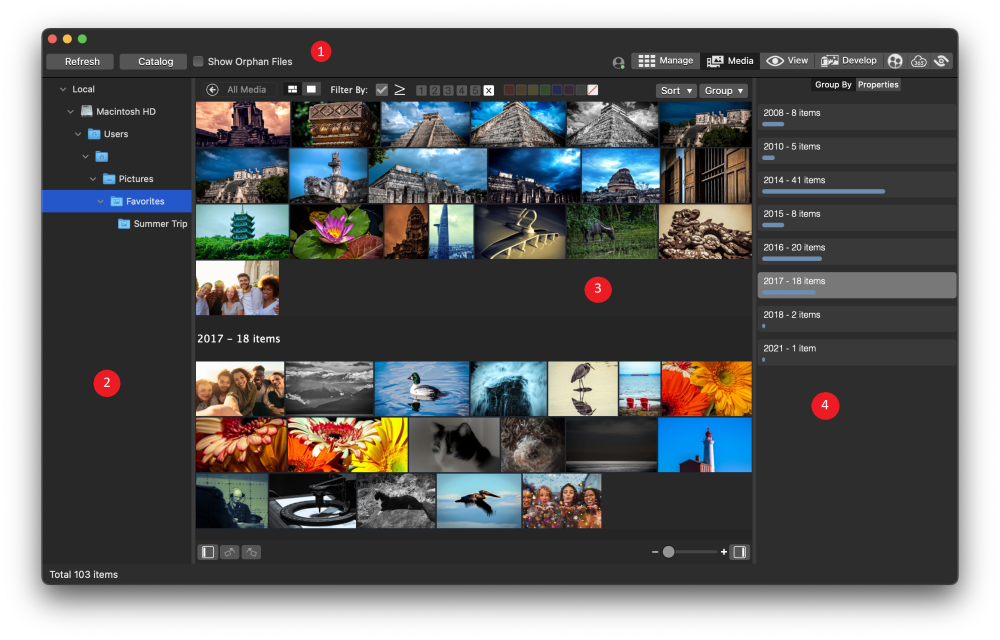
Header Button Bar
Located directly below the main menu, the Header Button Bar contains three buttons described below:
- Refresh
- Catalog
- Show Orphan Files
Header Button Bar Options
| Refresh |
Refreshes the My Folder pane's folder tree and the Display Area pane. |
| Catalog |
For more about cataloging files, please see Cataloging Files in the Database. |
| Show Orphan Files |
Displays missing files flagged as orphans. Orphans will be displayed in sepia. |
My Folders
Located along the left side of the screen, the My Folders pane is a simple folder tree populated with all folders browsed while in Manage mode. To add additional folders to the My Folders pane without leaving Media mode, use the Catalog Files tool described above.
The My Folders pane is hidden by default. To display the My Folders pane, click the Hide/Show icon  in the lower left of the Display Area.
in the lower left of the Display Area.
Clicking a folder containing media in the My Folder pane will filter the Display Area's contents to display the selected folder's media.
Display Area
The Display Area pane occupies the large central portion of the screen and is used primarily to display images and videos that can be filtered, sorted, or grouped.
Double-click any image or video to display them in full screen. Videos displayed in full screen can be played without leaving Media mode. Double click the full screen image or video to return to the grid view.
Right-click individual media assets to produce a context-sensitive help menu containing the following options:
- View: Opens media asset in View mode.
- Develop: Opens media asset in Develop mode.
- Rotate Left: Press Ctrl + L to rotate left.
- Rotate Right: Press Ctrl + R to rotate right.
- Show in Finder: Opens to the media asset file's location in Finder.
Toggle Between Grid and Full Screen View
You can swap between Grid and Full Screen view by selecting the toggle button in the top left of the display, found directly to the left of the Filter option.
Filter By
When enabled, the tools in the Filter By toolbar are very powerful for tailoring the results displayed in the Display Area pane by filtering the results based on specific metadata.
To filter media assets in the Display Area pane, choose from a combination of any of the following:
- Enable the Tagged checkbox to display only those images with a tag.
- Make a selection from the ratings to display media with a specific rating. The button to the left of the ratings lets you choose whether the results will include media with a Rating less than or equal, greater than or equal, or matching the chosen rating.
- Make a selection from the color labels to display media tagged with a specific label.
Changes made to the Filter By tools will affect the results displayed in the Group By pane.
Sort and Group
Located directly above the media asset and to the right-side of the Display Area pane, the Sort and Group drop downs are used to alter how the contents of the Display Area pane are presented. Unlike the Filter By field which refines the number of media assets displayed, the Sort and Group drop downs do not change the number of media assets displayed. Both the Sort and Group drop down results can be sorted forwards or backwards.
Selections made in the Group field will affect the results displayed in the Group By pane.
Group By and Properties Panes
Located along the right side of the screen, the Group By pane lists groups of media assets based on the selection made in the Filter By drop down and the Group drop down. The Properties pane displays key details such as IPTC, EXIF, and important ACDSee metadata. To display the Group By and Properties pane, click the Hide/Show icon  in the lower right of the Display Area.
in the lower right of the Display Area.
The Group By pane results can be grouped forward and backwards.
The blue bar within each group tab is representative of the number of media assets in the group.
Clicking a tab in the Group By pane changes the display in the Display Area pane to reflect the group selected.
Navigation Buttons in Media Mode
When viewing an image in full screen, clients can navigate between images by hovering over to the left or right side of the window and clicking on the navigational arrow that appears.
Deleting Images in Media Mode
There are three ways of deleting images in Media Mode:
- Right click on one or more files and select Move to Trash from the context menu
- Click on the File dropdown at the top of the screen and select Move to Trash
- Click once on the file(s) and press Cmd + Delete