Working with Captions
Captions added to a video are useful for including information, subtitling, adding comments, and much more. Captions can be added individually, or by importing an SRT file.
To Add a Caption:
Perform one of the following:
- Select the Captions tab.
- In the Captions panel, click the Add button
 or press Shift + C. The caption will be added at the Playhead on the Timeline.
or press Shift + C. The caption will be added at the Playhead on the Timeline.

Or
Click Edit > Add Caption. This will add a Caption at the current Playhead location on the Timeline.
To Edit a Caption:
- Select a Caption in the Timeline.
- Enter text in the display area field.
- Use the Caption Style menu to adjust the text style options. Configure options such as font, background color, text alignment, and bold or italic lettering.
- On the Timeline, move or extend the caption by clicking and dragging it.
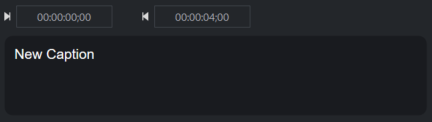
The box over the Text field indicates the time that the text will appear. To set the Start time and End time either hold left-click on the time field and drag left or right, or double-click a time field and enter a number value.

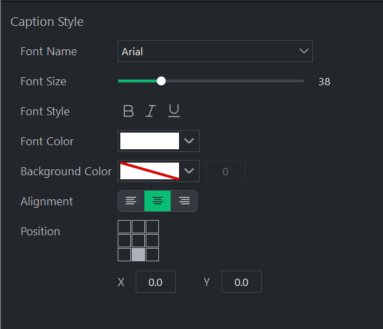
To bold, italicize, or underline a particular section of a caption, select the text on the Timeline and click the Bold, Italics, or Underline button(s), or press Ctrl + B for Bold, Ctrl + I for Italics, and Ctrl + U for Underline.
Setting the caption start and end time will automatically set it on the Timeline as well.
To Edit Multiple Captions:
- Select multiple Captions in the Timeline.
- Use the Properties panel to adjust the text style options. Configure options such as font, background color, text alignment, and bold or italic lettering.
Importing Captions:
This feature is not available in LUXEA Free Video Editor. Please Upgrade to LUXEA Pro Video Editor for access to this feature and much more.
Captions can be imported from SRT files. To import Captions:
- Click on the Captions panel.
- Click on the Import captions from file button at the top of the Captions panel.
If this button is not appearing for you, check to make sure the SRT tab has been opened by making sure the arrow on the right side is facing up.
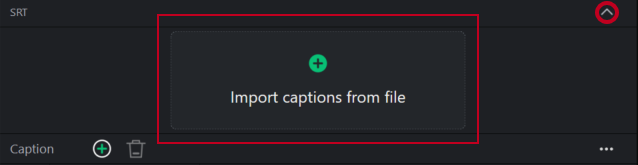
- Use the File Explorer dialogue that appears to search for your Caption file, and click Open.
Exporting Captions:
This feature is not available in LUXEA Free Video Editor. Please Upgrade to LUXEA Pro Video Editor for access to this feature and much more.
When you're done perfecting your Captions, you can Export them for future use. Captions can be exported into both SRT, and Text files.
- Click on the ... above your Captions on the top-right side, below the Import captions from file option.
- Select Export to SRT File... or Export to Text File...
- Enter a name into the Save As dialogue that appears and click Save.
Working with Multiple Captions on the Timeline:
Multiple Captions can be added to the Timeline, and even layered over each other. However only one Caption will be visible at any given point on the Timeline even if layered together. LUXEA Free Video Editor will take the Caption from the highest track on the Timeline. The active Caption will display bright and highlighted, while all other Captions will appear darker. If two are layered at the same point on the Timeline, only the currently active one will display highlighted.
Captions not currently under the Playhead will display as though they are inactive.
To Remove a Caption From the Timeline:
To remove a Caption from the Timeline perform one of the following:
- Right-click the Caption on the Timeline and select Delete from the context menu. This will delete the entire caption from the project.
- Select the Caption on the Timeline and press the Delete key
- Select the Caption on the Timeline and click on the Delete button on the Timeline.
To Remove all Captions From the Timeline:
Select Edit | Remove All Captions from the main menu, or click Ctrl + Alt + S. This will delete all captions from the project.