Using Advanced Effects
There are five advanced effects that can be applied right from the Timeline toolbar  .
.
Chroma Key
Chroma Key removes a solid color from the background, most often used on videos shot with a green screen.
To apply Chroma Key and remove a color from a media asset:
- With clips added to the Timeline, drag the Chroma Key filter from the Filters panel onto your clip.
- With the clip selected, expand the yellow bar at the bottom of the clip.
- Click on Chroma Key to open the Chroma Key filter options in the Properties panel.
- Adjust the color, tolerance, and softness settings.
Chroma Key Options
|
Color |
Use the Colors pop-up to select the precise color to remove from the media asset. To open the Colors pop-up, make a selection from the Color drop down menu. Use the far right vertical color slider to navigate to a color group. The selected color displays its numerical values in the Red, Green, and Blue fields, as well as the Hex field. Enter precise values to get specific colors, or use the Color Dropper tool to pick specific colors from the media asset. |
|
Tolerance |
Adjust the slider to define how similar a color must be to the selected color in order to be removed. |
|
Softness |
Adjust the slider to soften the edge between the color being removed and what is left. Softness also reduces the overall opacity of the image. |
|
Invert Settings |
Enable the Invert Settings checkbox to remove every color except the selected color. |
Color LUTs
"Color LUT" stands for Color Lookup Table. Color LUTs are lists that instruct LUXEA Pro 7 to map specific RGB values to other specific color values. Import LUTs and use them as filters in LUXEA Pro 7. Color LUT supported file types are .3dl and .cube.
To apply a Color LUT to a media asset:
- Add clip(s) to the Timeline.
- With the clip(s) selected, click the Advanced Effects button from the Timeline Toolbar and click Color LUT.
- With the clip still selected, in the Color LUTs section of the Properties panel, do one of the following:
- Select a LUT from the Color LUTs drop-down menu in the Properties panel.
- Click the + button below the LUTs dropdown to Import your own LUT. In the Open dialog, browse to the location of the LUT files, and click the Open button. The LUT is immediately applied.
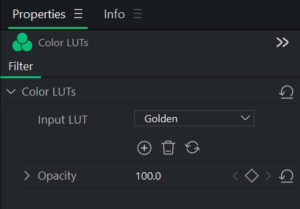
To remove Color LUTs from the Color LUTs drop-down menu:
- In the Color LUTs section of the Properties panel, select the LUT to be removed from the list.
- Click on the Delete button
 .
. - Click Yes to confirm.
Replace Color
The Replace Color effect is used to select certain colors within a media asset and replace the selected colors with a different color.
To add the Replace Color effect to a media asset:
- Add clip(s) to the Timeline.
- With the clip(s) selected, click the Advanced Effects button from the Timeline Toolbar and click Replace Color.
- Adjust the Target Color, Replace Color, and Similarity as needed.
Replace Color Options
|
Target Color |
Use the Colors pop-up to select precise colors to replace. The far right vertical color slider navigates to a color group. The selected color displays its numerical values in the Red, Green, and Blue fields, as well as the Hex field. Enter precise values to get specific colors, or use the Color Dropper tool to pick specific colors for your media. |
|
Replace Color |
As above, choose a color to replace a target color with. |
|
Similarity |
Adjust the slider to define how similar a color must be to be the selected color in order to be affected. |
|
Solid Colors |
Enable this box to change the Target Colors to the Replace Color and remove any light/dark shadows. When this box is disabled, the target color will be replaced, but the light/dark image variations will remain. |
Color Pass
Color Pass is used to isolate certain colors within a media asset and revert all others to black and white. Color Pass helps draw the eye to a certain part of a clip, for example, the pink cherry blossoms on a tree. The cherry blossom flowers will show up as pink, and the rest of the image would be black and white.
To add Color Pass:
- With clips added to the Timeline, select the Advanced Effects tab, or press E.
- With the clip selected, in the Color Pass section of the Properties pane, adjust the settings as described below.
Color Options
|
Color |
Use the Colors pop-up to select precise colors to focus on or invert within a media asset. The far right vertical color slider navigates to a color group. The selected color displays its numerical values in the Red, Green, and Blue fields, as well as the Hex field. Enter precise values to get specific colors, or use the Color Dropper tool to pick specific colors from the media asset. |
|
Similarity |
Adjust the slider to define how similar a color must be to the selected color in order to be affected. |
|
Invert Settings |
Enable the Invert Settings checkbox to remove a selected color and leave every other color. |
Mosaic
Blur out specific areas of your media for covering sensitive information, or providing anonymity to individuals in a project.
To add a mosaic effect to a project:
- Press the Advanced Effects button and choose Mosaic. A Mosaic filter clip will be placed on the Timeline at the Playhead's location on the highest track.
- Select the Mosaic filter clip to display the properties in the Properties panel.
Mosaic Options
|
Parameter |
|
|
Degree |
Use the Degree slider to control how blurred the Mosaic effect is. |
|
Composite |
|
|
Opacity |
The Opacity slider changes the opacity of the Mosaic effect, providing control over how distinct the Mosaic effect appears in the media. Finally, use a blend mode to customize the Mosaic effect further. |
|
Blend Mode |
Controls how the Mosaic effect impacts the final image when the opacity is changed. |
|
Transform |
|
|
Position |
Set the position of the element with X and Y parameters. |
|
Scale/Scale Height |
Set the scale of the element. If Uniform Scale is unchecked, this setting will only scale the height. |
|
Scale Width |
Set the scale width of the element. This setting is only available if Uniform Scale has been unchecked. |
|
Rotate X |
Adjusts the pitch angle. Enter a value in the field, or click and hold the field, and drag left or right to adjust the value. |
|
Rotate Y |
Adjusts the yaw angle. Enter a value in the field, or click and hold the field, and drag left or right to adjust the value. |
|
Rotate Z |
Adjusts the roll angle. Enter a value in the field, or click and hold the field, and drag left or right to adjust the value. |
|
Crop Left |
Represents how much the left side of the Mosaic will be cropped. Enter a value in the field, or click and hold the field, and drag left or right to adjust the value. |
|
Crop Top |
Represents how much the top side of the Mosaic will be cropped. Enter a value in the field, or click and hold the field, and drag left or right to adjust the value. |
|
Crop Right |
Represents how much the right side of the Mosaic will be cropped. Enter a value in the field, or click and hold the field, and drag left or right to adjust the value. |
|
Crop Bottom |
Represents how much the bottom side of the Mosaic will be cropped. Enter a value in the field, or click and hold the field, and drag left or right to adjust the value. |
