Exporting to Vimeo
The Vimeo tab in the Export tool is used to craft media assets destined to be uploaded to Vimeo.
The Vimeo tab is divided into two sections: the left-hand "Vimeo Sign-in" section and the right-hand "Options" section.
Vimeo Sign-in Section
The Vimeo Sign-in section contains the Vimeo Sign In button. In order to successfully upload a completed project to Vimeo, the sign-in procedure must be enacted.
- With media assets added to the Timeline, click the Export button located in the upper right-hand corner of the LUXEA Pro 7 interface.
- In the Export tool dialog's Vimeo Sign-in section, click the Sign In button.
- Reply to all prompts until successfully logged into Vimeo.
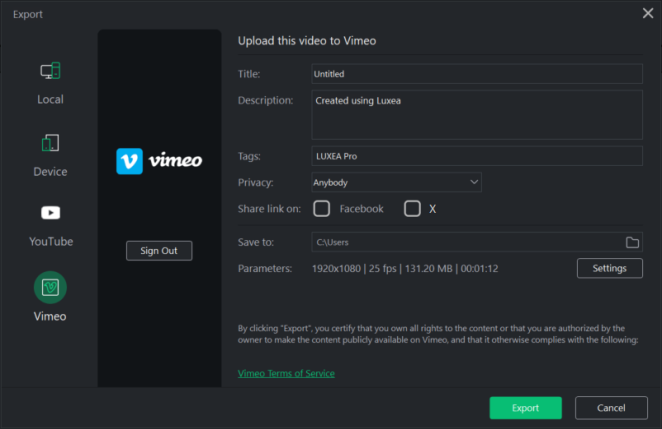
Options Section
The Options section is used to prepare a project's output for upload to Vimeo.
To produce a Vimeo output:
- With media assets added to the Timeline, click the Export button located in the upper right-hand corner of the LUXEA Pro 7 interface.
- In the Export tool dialog, sign-in to Vimeo (see To sign in to Vimeo).
- Enter a project name in the Title field.
- Enter a project description in the Description field.
- Enter any relevant tags for the project into the Tags field. Use a comma to separate multiple values.
- Make a selection from the Privacy drop-down list. The Privacy field selection will determine how Vimeo presents the project to their viewers. Selecting "Anybody" will allow everyone to see/access the video. Selecting "Nobody" will restrict the video's availability to only the user who uploaded the video. Selecting "Password" will restrict the video's availability to those users who have a password. Selecting "Contacts" will restrict the video's availability to only people the user follows.
- Make a selection in the Share link on field. Enabling the Facebook checkbox will allow the video to be shared with Facebook (Facebook sign-in required). Enabling the X checkbox will allow the video to be shared with X (X sign-in required).
- Use the default value for the Save To field, or click the adjacent file folder icon to select a new location.
- Accept the default values for the Parameters field, or click the adjacent Settings button to set new size and rate parameters. For more information on the Settings button, see To set custom values for video quality.
- Click the Export button to upload the video to Vimeo.
The Export dialog features a progress preview of the project and a Sound Reminder checkbox for sounding a reminder when rendering completes.
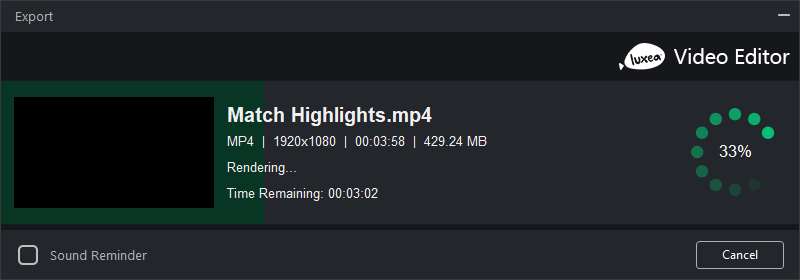
To set custom values for video quality:
- Open the Export tool.
- Navigate to the Options section and click the Settings button adjacent to the Parameters field.
- In the resultant Settings dialog, enable one of the Normal, Better, or Best radio buttons.
- Under the Video heading, make selections for the Encoder, Resolution, Frame Rate, and Bitrate drop-down lists.
- Under the Audio heading, make selections for the Encoder, Channel, Sample Rate, and Bitrate drop-down lists.
- Click the OK button.
Video Parameters Options
| Field | Description |
|---|---|
|
Encoder |
Specifies the video data compression type. |
|
Resolution |
By default, the resolution will reflect the current settings of the Display Area Dimensions. To change the resolution, select a resolution from the drop-down, or select "Custom" from the drop-down list and specify new dimensions in the adjacent Width and Height fields. |
|
Frame Rate |
Determines the frequency of picture refreshes. |
|
Bitrate |
Select the bitrate to determine how much data will go to the screen per second of playback. A higher bitrate allows for a higher quality picture, however, it also increases the file size. |
Audio Parameters Options
| Field | Description |
|---|---|
|
Encoder |
Specifies the audio data compression type. |
|
Channel |
From the drop-down menu, select "Mono" to have the same sound produced from the left and right speakers, or, select "Stereo" to produce different sounds from the left and right speakers. |
|
Sample Rate |
Sampling describes the data rate of a sound recording. A higher sample rate allows for higher quality sound, however, it also increases the file size. |
|
Bitrate |
Determines how much audio data will go to the speakers per second of playback. A higher bitrate allows for a higher quality sound, however, it also increases the file size. |