Transitions
Transitions are visual effects added between the end of one clip and the beginning of another. Use transitions to indicate changes in a video's narrative or to transition between video and still images.
To add transitions between images or videos:
- After two or more clips have been placed on the Timeline, select the Transitions tab, or press S.
- In the Transitions panel, select a transition and drag it to where the two clips meet on the Timeline. Alternatively, drag the transition to the beginning or the end of a clip.
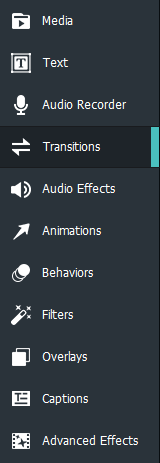
When adding a transition at the end of a single clip, and then trying to add a second clip, the transition will only be visible during the end of the first clip and will not appear at all in the second.
To delete a transition:
Right-click the transition on the Timeline and select Delete.
To change the duration of a transition:
Click the edge of the transition on the clip and drag it to specify the desired duration.
To switch from one transition to another:
- On the Timeline, select the transition on the clip and click the Properties button in the top right corner.
- From the Type drop-down menu, select another transition.