Adding Captions
Captions added to a video are useful for including information, subtitling, adding comments, and much more.
To add a caption to a video:
- Select the Captions tab, or press C.
- In the Captions panel, click the Add button
 or press Shift + C. The caption will be added at the Playhead on the Timeline.
or press Shift + C. The caption will be added at the Playhead on the Timeline. - Enter text in the display area field.
- Click the Text Style drop-down menu to adjust the text style options. Configure options, such as font, background color, text alignment, and any bold or italics.
- On the Timeline, move or extend the caption by clicking and dragging it.
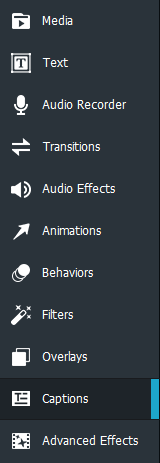

The box on the left of the Text field indicates the time that the text will appear. Move the text on the Timeline as desired.
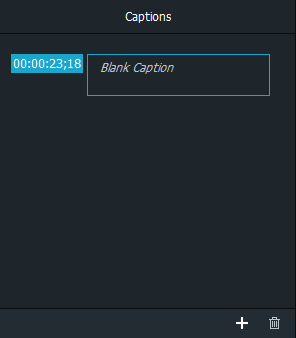
Changes made to the Text Style only affect the selected text. Changes made to Global Properties affect captions throughout the project. For example, italicizing individual words won't affect otherwords, but changing the Caption font will affect all captions.
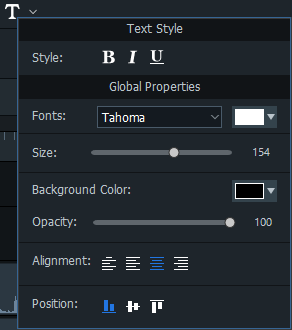
To bold, italicize, or underline a particular section of a caption, select the text in the Text field and click the Bold, Italics, or Underline button(s).
To remove a caption from the Timeline:
To remove a caption from the Timeline, right-click the caption on the Timeline and select Delete from the context menu.
To remove all captions from the Timeline:
Select Edit | Remove all Captions from the main menu, or click Ctrl + Alt + S.