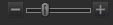Using Develop Mode
When adjusting your images in Develop, the original file is never changed. The changes are saved in a separate file, and are applied each time you open the image. This allows for non-destructive developing of your images, and it is recommended that you do most of your image adjustments in Develop.
When you open a developed image in Develop, it displays the settings you previously left them at. This allows you to revisit the image at any time to adjust the previous settings.
For more information on how develop settings are saved, see How ACDSee Saves Changes to Images.
Developing an Image
To Develop an Image:
- Select Develop mode.
- In Develop, in the Tune tab, select General, White Balance, Light EQ™, Color EQ, Tone Curves, Soft Focus, Effects, Color LUTs, Split Tone, Post-Crop Vignette, or for RAW files: Output Color Space.
- On the Detail tab, select Sharpening, Noise Reduction, Skin Tune, or Chromatic Aberration.
- On the Geometry tab, select Lens Correction, Rotate & Straighten, Perspective, Crop, Vignette Correction.
- On the Repair tab, select Repair or Red Eye Reduction.
Saving and Canceling
When you have finished developing an image, you can choose from one of the many options for saving your image, depending on what you want to do next.
To Save the Image and Return to the Mode You Were in Previously:
- Click Done.
- Select one of the following:
- Save: save your changes.
- Save as: save a copy of your developed image with a new name or format.
- Discard: discard your changes.
- Cancel: remain on the same image in Develop with your changes intact, without saving the image.
If you want your changes saved automatically (without the prompt to save), check the AutoSave checkbox. Then next time you switch to a new image your changes will be saved automatically without the prompt. You can change this setting back by clicking Tools | Options and selecting the Automatically save Develop Mode adjustments checkbox on the Develop Mode page.
To Save the Image and Continue Processing Other Images:
- Click Save.
- Select one of the following:
- Save As: save a version of your developed image with a new name or format and switch to the updated image.
- Save a Copy: save a copy of your developed image with a new name or format, and continue to work on the original file.
- Export: export one or more copies of your developed image with the option to specify a format and size for each.
- Copy to Clipboard: copy the developed image to the clipboard. (Go to Edit | Copy.)
Save a Copy is useful for making multiple versions of an image while continuing to work from the original file instead of a new processed copy. For example, if you take a RAW image and save a copy of it as a JPG, instead of switching to this lossy JPG image, you remain on the unprocessed RAW file with the settings still intact.
To Discard Changes to the Image and Return to the Mode You Were in Previously:
Click Cancel.
Save is not available for RAW file formats because you cannot directly save changes to a RAW file.
Restoring Original Settings
You can discard your Develop settings and revert to the original image. For more information, see Restoring original images.
Image Viewing Controls
While developing an image, you can adjust the magnification with the zoom controls, located in the bottom right corner.
  |
Clipped Shadows and Highlights |
Displays clipped shadows and highlights. Click the icon or press E on the keyboard, to highlight over- and under-exposed areas of the image. When the shadows and highlights tool is enabled the icon is yellow, and gray when disabled. |
  |
Undo/Redo |
Use the Undo button to discard changes, slider by slider, adjustment by adjustment. Use the Redo button to return to the options that you had selected prior to clicking Undo. |

|
Reset |
Discards the settings that you have selected and revert to the default settings for each individual group. When you apply changes using one of the groups, the reset button turns blue. Click on the reset button to reset the image to its default settings. |
  |
Preview |
Turns on or off changes you have made within the group. This button is available in each group, so you can view the effects of each group's develop settings. When the icon is green the group's changes are visible. A gray icon indicates that the changes are hidden. |

|
Develop Settings |
Resets Develop Settings to Last Saved, Default, or Last Used. You can also save your settings as a preset, copy, or paste them. |
|
Display Full Screen
|
Displays the image on a full screen. Press F to view full screen. Press any key to return to Develop. |
|

|
Actual Size |
Returns the current image to its actual size. |

|
Navigator |
The Navigator icon only appears when the image is magnified or if the Actual Size icon has been clicked. Click the Navigator icon to display a small duplicate of your image. Then drag your cursor to the section of the image you would like to see magnified. Release the cursor to settle on an area of the image. |

|
Fit Image
|
Reduces the image to fit within the Develop mode area. |
|
Show Original |
Toggles the changes on or off, to compare your changes to the original. |
|
|
Zoom slider
|
Increases the size of the image if you drag it to the right, decreases the size if you drag to the left. |
|
|
Zoom drop-down list
|
Displays a list of zoom sizes to select. |
Viewing Images
You can view other images by clicking on the Filmstrip at the bottom of the screen. Or, click the arrows on the Done button to select an image to develop.
Customizing the View
You can detach the Develop and Edit panes to suit your workflow.
You can also customize how the groups expand and collapse within the pane. From the View menu, select:
- Expand all groups: expands all the groups in pane.
- Collapse all groups: collapses all the groups that are open.
- Auto-collapse groups: this is the default setting. This setting automatically collapses groups and keeps the group you're working in open. This is useful for keeping groups in one pane without having to scroll.
- Filmstrip: toggles the filmstrip display on or off.
Undo and Redoing
Using the History Pane:
You can use the History pane to view the sequence of changes you have made to your image. You can also use the History pane to jump around in your editing sequence and revert back to a previously-applied adjustment. For example, if you applied a series of adjustments, such as color adjustments, followed by sharpening, and exposure tweaking, but you want to revert back several steps to the state your photo was in with just the color adjustment, you would use the History pane.
To open the History pane, click Panes | History.
To return to a specific adjustment, select your desired adjustment in the pane and double-click it. Or select Undo All to undo all of your adjustments.
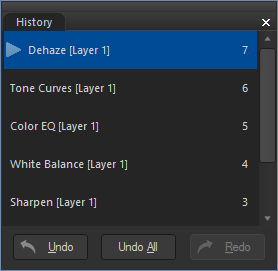
Using Color Pickers in Develop Mode
When you use the color pickers in Develop mode, the RGB values beside the color picker relate to the original image before any edits. You can see the up-to-date RGB values for the image as edited in the status bar at the bottom of the page.