Using AI Super-Resolution
AI Super-Resolution uses AI-driven upscaling to increase the resolution of Video Assets up to a maximum of 4K UHD (3840x2160). Upscaled Video Assets are saved to your project and visually marked in the upper-left corner to differentiate them from the original clips.
Applying AI Super-Resolution
You can apply AI Super-Resolution from the Timeline.
DirectX 12 feature level 12_0 or higher is required for AI Super-Resolution to run on your GPU. You can check your GPU's support level by running the dxdiag.exe tool and reviewing the Display tab or by looking up your device's official specifications. If your GPU doesn't meet the requirements, AI Super-Resolution will still run using your CPU instead.
Applying AI Super-Resolution from the Timeline Toolbar:
- Select the clip in the Timeline.
- Click on the AI Super-Resolution button
 in the Timeline Toolbar and select Upscale or Upscale and Restore.
in the Timeline Toolbar and select Upscale or Upscale and Restore. - Select 2x, 3x, or 4x depending on the source resolution. (If your asset is too large for an option, it will appear grayed out and inactive.)
Applying AI Super-Resolution from the Context Menu:
- Right-click on a Video Asset on the Timeline and select AI Super-Resolution.
- Select either Upscale or Upscale and Restore.
- Select 2x, 3x, or 4x depending on the source resolution. (If your asset is too large for an option, it will appear grayed out and inactive.)
Applying AI Super-Resolution from the Top Menu:
- Select the clip in the Timeline and click Clip from the Top Menu.
- Select AI Super-Resolution, then either Upscale or Upscale and Restore.
- Select 2x, 3x, or 4x depending on the source resolution. (If your asset is too large for an option, it will appear grayed out and inactive.)
Assets being enhanced through AI Super-Resolution will not have all options available until processing is complete. Assets in queue or being processed cannot be edited, Split, or have Motion Tracking or Speed changes applied.
Supported Output Levels:
The maximum output dimensions are 3840x2160.
|
Original Resolution |
Maximum Upscale |
|
Below 1920x1080 |
2x, 3x, 4x |
|
1920x1080 to 3839x2159 |
2x |
|
3840x2160 and above |
Cannot be upscaled |
AI Super-Resolution Panel
Once upscaling begins, the AI Super-Resolution Panel opens automatically.
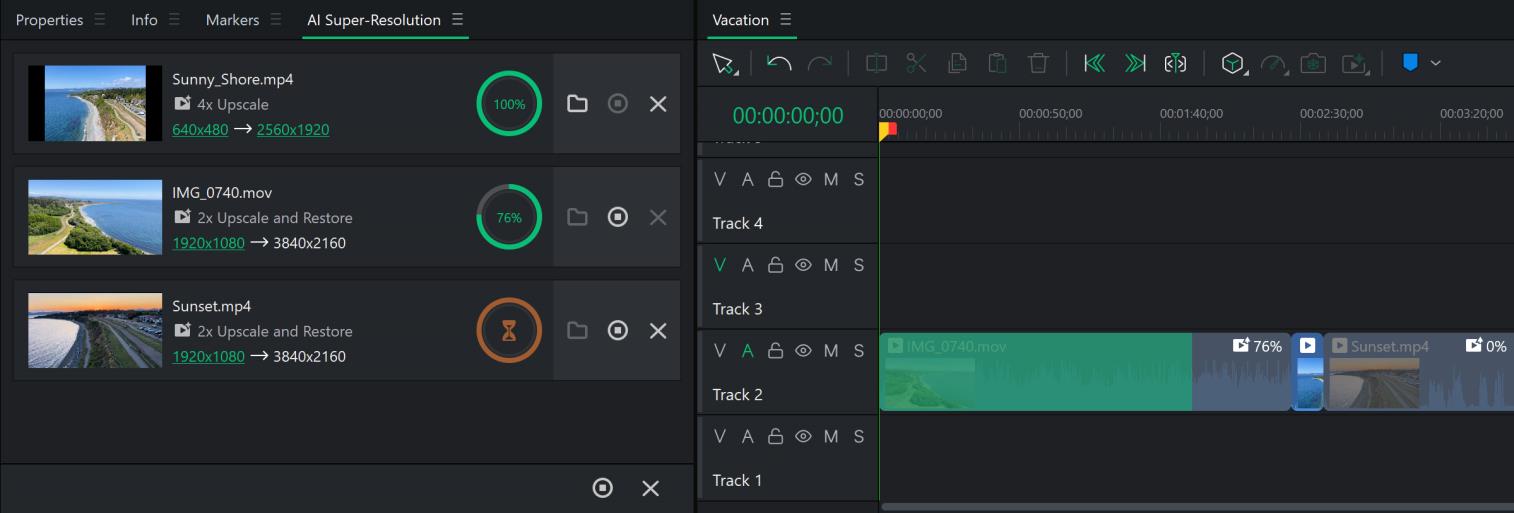
Multiple assets can be queued for processing at a time. All queued items will be visible from within the AI Super-Resolution Panel. Upscaled clips can be quickly viewed in their source location, or removed from the AI Super-Resolution Panel. Clips that are still in progress or queued can be canceled or paused.
The progress of any upscaling asset can also be viewed on the Timeline if the clip has been placed. A percentage will display on the right-side of the clip, and a progress bar will fill across the clip itself on the Timeline.
Once items have finished, the new upscaled asset can be found within the Project Media folder in the Media Panel. The new upscaled asset will display with a different play icon in the top-left corner, signifying that it has gone through AI Super-Resolution.
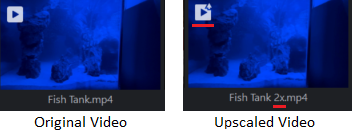
The AI Super-Resolution queue will be canceled if you close a project or close LUXEA Pro Video Editor.
Video Assets that have been upscaled outside of the current project and are then imported into the project will not display the upscaled play icon in the top-left corner.