Exporting to your Local Machine
The Local tab in the Export tool is used to craft Media Assets destined to be output and stored on the local host computer.
The Local tab is divided into two sections: the left-hand Output Type section and the right-hand Options Section.
Output Type Section
The Local tab's Output Type section contains 6 output types:
- MP4
- MOV
- M4V
- WEBM
- GIF
- MP3
Options Section
The Options Section is used to customize a project's output for each output type.
- With Media Assets added to the Timeline, click the Export button located in the upper right-hand corner of the LUXEA Free interface.
- In the Export tool dialog, select the Local tab.
- In the Output Type section, select one of the MP4, MOV, M4V, WEBM, GIF, or MP3 tabs.
- In the Options Section, enter a project name.
- Use the default value for the Save To field, or click the adjacent file folder icon to select a new location.
- Make a selection from the Template drop-down list. To add Custom Templates, see Custom Templates.
- Accept the default values for the Resolution field and Frame Rate field, or if selecting Custom from the Template drop-down list, click the adjacent Settings button to set new size and rate parameters. For more information on the Settings button, see Setting Custom Values.
Exporting videos at 4K or Custom Resolutions is available only in LUXEA Pro Video Editor.
Note that the Estimated Size field value is calculated by the values selected in the Settings dialog.
- Click the Export button to complete the project.
The Export dialog features a progress preview of the project and a dropdown menu with the option to play a Windows chime sound when rendering is complete.
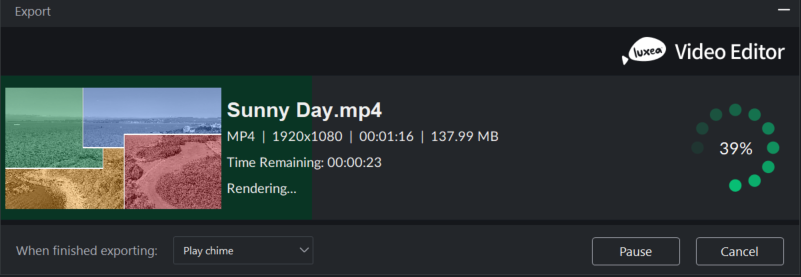
Custom Templates
To Add Custom Templates:
- With the Export tool open, navigate to the Options section and click the Manage button adjacent to the Template field.
The Format field is auto-populated based on the selection made in the Output Type section.
- In the Template Manager dialog's Video heading, make selections for the Encoder, Resolution, Frame Rate, and Bitrate drop-down lists.
- In the Audio field set, make selections for the Encoder, Channel, Sample Rate, and Bitrate drop-down lists.
- Click the Save As... button to enter a Template name and exit the Template Manager dialog. Click the Save button to overwrite the current template.
Note that in the Export tool, saved Templates from either the Template Manager or Settings dialogs appear in the Template field's drop-down list.
Setting Custom Export Values
To Change the Output File Settings:
- Open the Export tool.
- Click the Settings button adjacent to the Resolution field.
- In the resultant Settings dialog, enable one of the Normal, Better, or Best radio buttons.
- Under the Video heading, make selections for the Encoder, Resolution, Frame Rate, and Bitrate drop-down lists.
- Under the Audio heading, make selections for the Encoder, Channel, Sample Rate, and Bitrate drop-down lists.
- Click the Save As Template button to produce the New Template dialog.
- Enter a name for the Template and click the OK button.
Video Parameters Options
| Field | Description |
|---|---|
|
Encoder |
Specifies the video data compression type. Compression options vary by format, and include H.264, MPEG-4, VP8, and GIFV. |
|
Resolution |
By default, the resolution will reflect the current settings of the Display Area Dimensions. To change the resolution, select a resolution from the drop-down, or select "Custom" from the drop-down list and specify new dimensions in the adjacent Width and Height fields. |
|
Frame Rate |
Determines the frequency of picture refreshes. |
|
Bitrate |
Select the bitrate to determine how much data will go to the screen per second of playback. A higher bitrate allows for a higher quality picture, however, it also increases the file size. |
|
Loops |
Sets how many times a GIF will loop. |
|
Loop Forever |
Enable/disable to control whether the GIF loops indefinitely. |
Audio Parameters Options
| Field | Description |
|---|---|
|
Encoder |
Specifies the audio data compression type. Compression options vary by format, and include AAC, MP3, and Vorbis. |
|
Channel |
From the drop-down menu, select Mono to have the same sound produced from the left and right speakers, or, select Stereo to produce different sounds from the left and right speakers. |
|
Sample Rate |
Sampling describes the data rate of a sound recording. A higher sample rate allows for higher quality sound, however, it also increases the file size. |
|
Bitrate |
Determines how much audio data will go to the speakers per second of playback. A higher bitrate allows for a higher quality sound, however, it also increases the file size. |