Overview
The Export tool is a versatile design wizard used to craft unique project outputs. After the editing portion of the project is finished, use the Export tool to finalize and distribute videos. The final stage of the production process, Producing and Sharing, creates an output file from the arranged media and effects on the Timeline. The production process allows for the selection of video and audio parameters for the output file, as well as the option to share the output to YouTube, Vimeo, Facebook, and X.
An output file can be produced from the entirety of the media on the Timeline, selected Clips, or a selection.
Video productions will not include media on tracks that are disabled.
Video productions will not include media moved outside of the Display Area.
Video productions exported in LUXEA Free Video Editor cannot exceed 30 fps.
The Export tool contains four main tabs, each representing a unique work-flow with associated parameters for each project output type.
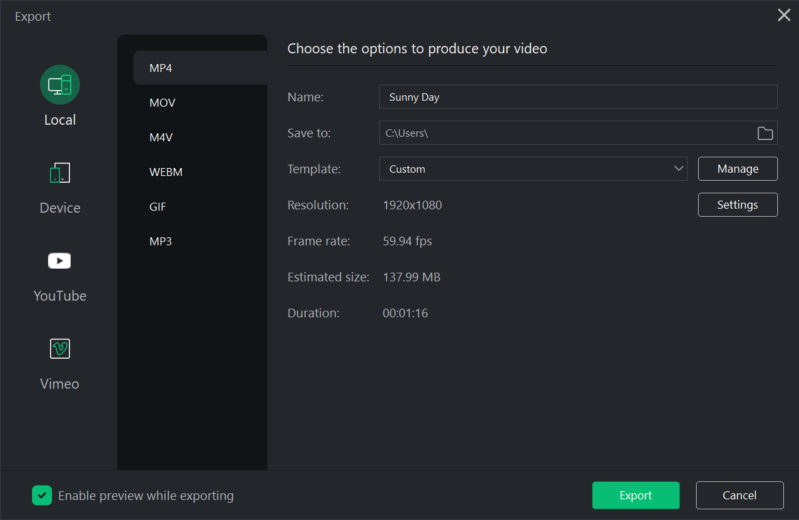
Export Tool Tabs
|
Local |
The Local tab is used for crafting media assets destined to reside on the local host computer. |
|
Device |
The Device tab is used for crafting media assets destined to reside on dedicated devices. |
|
YouTube |
The YouTube tab is used for crafting media assets destined to reside on YouTube. |
|
Vimeo |
The Vimeo tab is used for crafting media assets destined to reside on Vimeo. |
Enabling/Disabling Export Preview:
Check or uncheck the Enable preview while exporting option in the bottom left of the Export Tool to display or hide a preview of your video while exporting.
To Access the Export Tool:
- Add a Media Asset to the Timeline.
- Click the Export button, located in the top-right corner of the LUXEA Free interface.
To Export Selected Clips:
This feature is not available in LUXEA Free Video Editor. Please Upgrade to LUXEA Pro Video Editor for access to this feature and much more.
- Select one or more Clips on the Timeline.
- Right-click on one of the Clips and select Export Selected Clips... or press Shift + E on your keyboard.
Exporting selected clips that contain gaps will result in blank sections in the exported video.
Pausing an Export
Exports can be paused by pressing the Pause button found on the Export progress window.
Export Templates:
This feature is not available in LUXEA Free Video Editor. Please Upgrade to LUXEA Pro Video Editor for access to this feature and much more.
Build the perfect settings for your video exports, and save them forever. With Export Templates, you can set the file criteria for your finished project. Control elements such as the Encoder used, video resolution, audio channel, bitrate, and more.
To Save an Export Template:
- With Media Assets on the Timeline, click File, mouse-over Export, and click Export and Share. Or press Ctrl + E.
- In the Export window, Click Manage to the right of the Template field.
- Configure your Video and Audio options to your liking.
- Click Save As... and enter a name for your Export Template.
When a template has been saved, you'll see it automatically populate in the list on the left side of the Template Manager.
Export Templates created in LUXEA Pro Video Editor 7 and later will be automatically imported into LUXEA Pro Video Editor 7 on installation.
To Delete an Export Template:
- With Media Assets on the Timeline, click File, mouse-over Export, and click Export and Share. Or press Ctrl + E.
- In the Export window, Click manage to the right of the Template Field
- Select an Export Template from the list on the left side of the Template Manager.
- Click Delete at the bottom of the window.
- Click Yes in the confirmation dialog to permanently delete the template.