Creating Selections
The selection feature enables sections of the clip to be deleted, moved, or produced. A section of a clip, rather than the entire project, can be produced by creating a selection. This can be useful when creating a trailer or for producing one scene of the entire project.
To Create a Selection:
- With media on the Timeline, pull the green selector (on the left of the Playhead) to where the Selection will start. Then pull the red selector (on the right of the Playhead) to where the Selection will end.
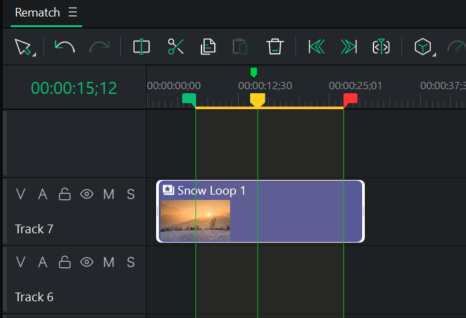
- Right-click the Selection and select Produce Timeline Selection as... from the context menu.
- Configure the production settings in the Export tool that appears.
If the Selection sliders are out of sight, click the Seek to Left Selection slider to find the start of the Selection. Click the Seek to right selection slider to find the end of the Selection.
Play Selections by placing the Playhead before the selection on the Timeline.
Selecting a Clip Range
This feature is not available in LUXEA Free Video Editor. Please Upgrade to LUXEA Pro Video Editor for access to this feature and much more.
Selecting a Clip Range creates a Timeline Selection that spans from the start of the earliest selected Clip to the end of the latest selected Clip. This is useful for isolating a section of the Timeline for editing or review.
How to Select a Clip Range:
Select one or more Clips in the Timeline, then perform one of the following:
- Right-click any selected clip and choose Select Clip Range, or
- Press the X key on your keyboard.
A highlighted range will appear in the Timeline Ruler, indicating the active selection.
Reverting Selections Back to Default
There are three ways to quickly revert Selection Markers back to their original state:
- Double click on the Yellow Playhead.
- Double click on either the Green or Red Selection Marker.
- Right-click on either a Selection Marker or the Playhead and click Deselect.
Deleting Selections
To Delete a Selection:
- Use the red and green selectors to select the area of a clip to be removed.
- Right-click the clip and select Delete.
To Delete and Fill a Selection:
After deleting Clip Selections, LUXEA Free fills in the gap by moving the surrounding media.
- Use the red and green selectors to select the area of a clip to be removed.
- Right-click the clip and select Ripple Delete.